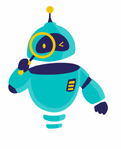How to Reset Apple Watch: If you’ve found yourself needing to reset your Apple Watch, you’re not alone. Whether it’s due to technical issues, selling your device, or simply wanting a fresh start, knowing how to reset your Apple Watch can be incredibly useful. In this guide, we’ll walk you through the process step-by-step, ensuring you can get your watch back to its original state with ease.
Resetting your Apple Watch can seem daunting if you’re not familiar with the process. However, with a little guidance, you can perform a reset quickly and efficiently. We’ll cover the necessary steps, potential issues you might encounter, and tips to ensure a smooth reset.
By the end of this article, you’ll be equipped with all the knowledge you need to reset your Apple Watch effectively. Whether you’re troubleshooting or preparing your watch for a new owner, this guide will provide all the information you need.
Understanding the Need to Reset Your Apple Watch
There are several reasons why you might need to reset your Apple Watch. If your device is running slowly, experiencing frequent crashes, or you’re preparing it for sale, a reset can help restore it to its factory settings. A reset can also be useful if you’re having trouble with syncing or other connectivity issues.
Before proceeding with the reset, it’s important to back up your Apple Watch data. While most data is synced with your iPhone, performing a backup ensures that you don’t lose any important information. After backing up, you can confidently proceed with the reset knowing your data is safe.
How to Reset Apple Watch: A Step-by-Step Guide
1. Backup Your Apple Watch Data
Before initiating a reset, ensure that all your important data is backed up. Your Apple Watch data is automatically backed up when paired with an iPhone. To check if your data is properly synced, open the Watch app on your iPhone, go to the “General” section, and ensure that “iCloud Backup” is enabled.
2. Prepare for the Reset
To begin, make sure your Apple Watch is charged to at least 50% to avoid interruptions during the reset process. If your Apple Watch is paired with an iPhone, ensure that both devices are close to each other. This will help in completing the reset process smoothly.
3. Perform the Reset
- Using Your Apple Watch:
- On your Apple Watch, go to the Settings app.
- Tap on General and scroll down to Reset.
- Select Erase All Content and Settings. You may need to enter your passcode.
- Confirm the reset by tapping Erase All. Your Apple Watch will then start the reset process, which may take a few minutes.
- Using Your iPhone:
- Open the Watch app on your iPhone.
- Go to General, then Reset.
- Tap Erase Apple Watch Content and Settings.
- If prompted, enter your Apple ID password to proceed with the reset.
Troubleshooting Common Issues
Sometimes, issues can arise during the reset process. If your Apple Watch isn’t responding or you encounter errors, try the following troubleshooting steps:
- Force Restart Your Apple Watch: Press and hold the side button and the Digital Crown simultaneously until the Apple logo appears. This can help resolve minor glitches.
- Ensure Proper Connectivity: Make sure your iPhone is connected to the internet and that Bluetooth is enabled. A stable connection is crucial for a successful reset.
- Check for Updates: Ensure that both your Apple Watch and iPhone have the latest software updates installed. Outdated software can sometimes cause issues during the reset.
What to Do After Resetting Your Apple Watch
Once your Apple Watch has been successfully reset, it will be restored to its factory settings. You can now set it up as a new device or restore it from a backup if you have one available.
Setting Up as New: Follow the on-screen instructions to pair your Apple Watch with your iPhone. You’ll be prompted to choose your language, connect to Wi-Fi, and set up features like Apple Pay and Siri.
Restoring from Backup: If you prefer to restore from a backup, select the option to restore from a previous backup during the setup process. This will reinstate your previous settings, apps, and data.
Frequently Asked Questions (FAQs) About Resetting Your Apple Watch
1. What is the difference between a soft reset and a hard reset for the Apple Watch?
- Soft Reset: A soft reset, also known as a restart, involves turning the Apple Watch off and then on again. This is useful for troubleshooting minor issues and does not erase any data.
- Hard Reset: A hard reset, or factory reset, erases all data and settings on the Apple Watch, restoring it to its original factory state. This is necessary if you’re selling your watch, troubleshooting significant issues, or preparing it for a new user.
2. Will resetting my Apple Watch delete all of my data?
Yes, performing a factory reset will erase all content and settings from your Apple Watch. It’s crucial to back up your data before resetting to ensure you don’t lose important information. Most data is backed up to your iPhone, so you can restore it after the reset.
3. How do I back up my Apple Watch data before resetting it?
Your Apple Watch data is automatically backed up when paired with an iPhone. To check if your data is properly synced, open the Watch app on your iPhone, go to General, and ensure iCloud Backup is enabled. For additional security, you can manually back up your iPhone before resetting the watch.
4. What should I do if my Apple Watch is unresponsive during the reset process?
If your Apple Watch is unresponsive, try performing a force restart. Press and hold both the side button and the Digital Crown until you see the Apple logo. This can help resolve minor issues and may allow you to complete the reset process.
5. How long does it take to reset an Apple Watch?
The reset process usually takes a few minutes. However, the duration can vary depending on the model and the amount of data stored on the watch. Ensure your Apple Watch is charged to at least 50% to prevent interruptions during the reset.
Knowing how to reset Apple Watch is essential for managing your device effectively, whether you’re troubleshooting issues or preparing it for a new user. By following the steps outlined in this guide, you can perform a factory reset with confidence and ensure your Apple Watch is restored to its original settings.
With the right knowledge and preparation, resetting your Apple Watch can be a straightforward process. Remember to back up your data before initiating the reset to avoid losing important information. If you encounter any problems or need further assistance, Apple Support is available to help you navigate any challenges.
In summary, mastering how to reset Apple Watch not only helps in resolving technical issues but also ensures a smooth transition when passing your device to someone else. By keeping your watch updated and well-maintained, you can enjoy a seamless and hassle-free experience.