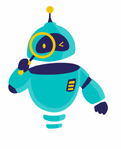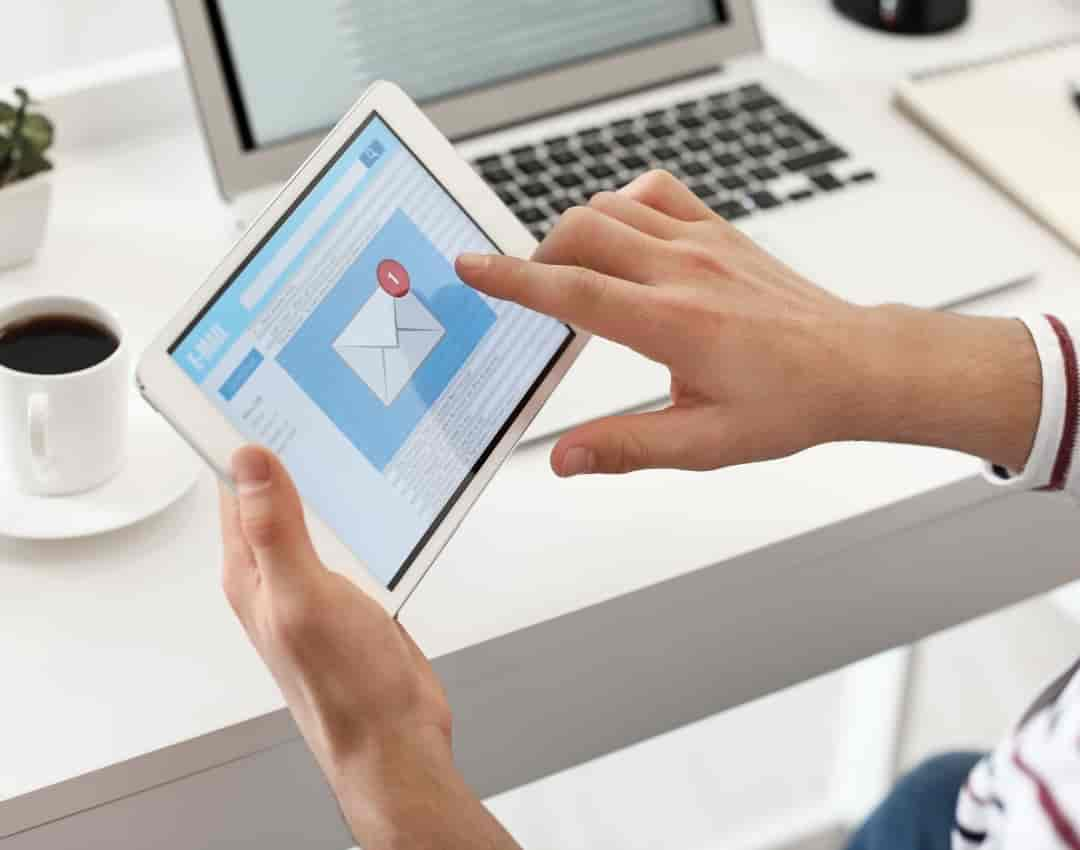How to Find an Archived Email in Gmail: Email management can be a daunting task, especially when your inbox is flooded with messages. Gmail, one of the most widely used email services, offers a variety of features to help users organize their emails effectively. Among these features is the ability to archive emails, which removes them from the inbox without deleting them. However, this convenience can lead to confusion when you need to find an archived email later. Understanding how to find an archived email in Gmail is essential to keeping your communications organized and accessible.
Archived emails in Gmail are not immediately visible in your inbox, making it crucial to know where and how to retrieve them. Whether you’re searching for an important message or simply trying to declutter your inbox, knowing how to navigate archived emails can save you time and frustration. This guide will walk you through the steps to locate archived emails, ensuring you never lose track of important communications again.
In this article, we’ll cover the different methods for finding archived emails in Gmail, tips on using Gmail’s search functions effectively, and best practices for managing your archived emails. By the end of this guide, you’ll be equipped with the knowledge to handle your Gmail archives with ease.
What Does “Archiving” Mean in Gmail?
Before diving into the specifics of how to find an archived email in Gmail, it’s important to understand what archiving actually means in the context of Gmail. When you archive an email, it is removed from your inbox but is not deleted. Instead, the email is moved to a separate “All Mail” folder, where it can be retrieved later if needed.
Archiving is a useful feature for keeping your inbox clean without permanently losing any emails. It’s particularly helpful for messages that are no longer immediately relevant but may need to be accessed in the future. Unlike deletion, archiving allows you to keep emails out of sight without removing them from your account entirely. For more details on archiving emails, you can refer to Google’s support page on archiving.
Method 1: Using the “All Mail” Label
One of the simplest methods for locating an archived email is by using the “All Mail” label in Gmail. This label contains all the emails in your account, including those that have been archived.
- Open Gmail: Log into your Gmail account.
- Access “All Mail”: On the left-hand side of the screen, scroll down and click on “More” to expand the menu. From the expanded list, click on “All Mail.”
- Browse or Search: Once in the “All Mail” section, you can either browse through your emails or use the search bar at the top to find specific messages.
This method is straightforward but can be time-consuming if you have a large number of emails. However, it’s a reliable way to locate any archived email. For a step-by-step guide on finding the “All Mail” label, visit this Google support page.
Method 2: Using Gmail’s Search Function
Gmail’s search function is a powerful tool for locating archived emails, especially when you know specific details about the email you’re looking for. Here’s how to use it effectively:
- Open Gmail: Log into your Gmail account.
- Search Keywords: In the search bar at the top, enter keywords related to the archived email. This could include the sender’s name, subject line, or any specific phrases within the email.
- Advanced Search: For more precise results, click on the drop-down arrow in the search bar to access advanced search options. Here, you can specify criteria such as the date range, whether the email has attachments, or even filter by labels.
- Find Archived Emails: Once you hit search, Gmail will display all emails that match your criteria, including those that have been archived.
This method is particularly useful when you have a clear idea of what you’re looking for, as it allows you to bypass browsing through hundreds of emails. You can learn more about using Gmail’s search function here.
Method 3: Searching by Sender or Subject
Another effective method to find an archived email in Gmail is by searching directly by the sender’s name or the subject line. This can be particularly useful if you receive a large volume of emails from a specific person or on a specific topic.
- Open Gmail: Log into your Gmail account.
- Search by Sender: In the search bar, type in the name or email address of the sender. Gmail will display all emails from that sender, including archived ones.
- Search by Subject: If you remember the subject of the email, enter it into the search bar. Gmail will filter out emails that match the subject, helping you locate the archived message quickly.
This method works well when you’re trying to find a specific email from a known sender or about a particular subject. It narrows down the search results and makes it easier to find what you need. For more tips on refining your search, check out Google’s advanced search operators.
Method 4: Using Gmail Filters
Gmail filters are another advanced tool that can help you find archived emails. By setting up filters, you can organize your inbox and retrieve archived emails more efficiently.
- Open Gmail: Log into your Gmail account.
- Create a Filter: Click on the gear icon in the upper right corner and select “See all settings.” Go to the “Filters and Blocked Addresses” tab, and click on “Create a new filter.”
- Set Filter Criteria: Enter the criteria that match the archived emails you’re looking for. This can include the sender, subject, or specific words within the email.
- Apply Filter: Once you’ve set the criteria, click on “Create filter.” You can choose to automatically label, archive, or categorize emails that match your filter.
While filters are typically used for organizing incoming emails, they can also be applied retroactively to help you locate archived emails. For a guide on creating and using filters, visit Google’s support page on filters.
Method 5: Use the Gmail App on Mobile
If you’re on the go, you can also find archived emails using the Gmail app on your smartphone or tablet. The process is similar to the desktop version, with slight variations depending on your device.
- Open the Gmail App: Launch the Gmail app on your mobile device.
- Use the Search Bar: Just like on the desktop, you can use the search bar at the top to enter keywords, sender names, or subjects to find archived emails.
- Access “All Mail”: If browsing, tap on the menu icon (usually three horizontal lines) and select “All Mail” to view all emails, including those archived.
The mobile app offers flexibility, allowing you to find and manage your archived emails from anywhere. You can download the Gmail app and learn more about its features here.
Best Practices for Archiving Emails
While understanding how to find an archived email in Gmail is essential, it’s equally important to follow best practices for archiving emails to maintain an organized inbox.
- Label Before Archiving: Consider applying labels to emails before archiving them. This makes it easier to find them later using the label search.
- Archive Regularly: Make archiving a regular part of your email management routine to keep your inbox uncluttered.
- Use Folders or Categories: Besides labels, using folders or categories can further organize your archived emails, making retrieval even simpler.
By following these practices, you can enhance your email management, ensuring that important communications are always within reach.
Knowing how to find an archived email in Gmail is a valuable skill for managing your inbox efficiently. Whether you’re using the “All Mail” label, Gmail’s powerful search function, or advanced filters, these methods provide multiple ways to locate and retrieve your archived messages. By implementing best practices for archiving, you can maintain a clean and organized inbox, making it easier to access important emails whenever you need them.