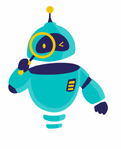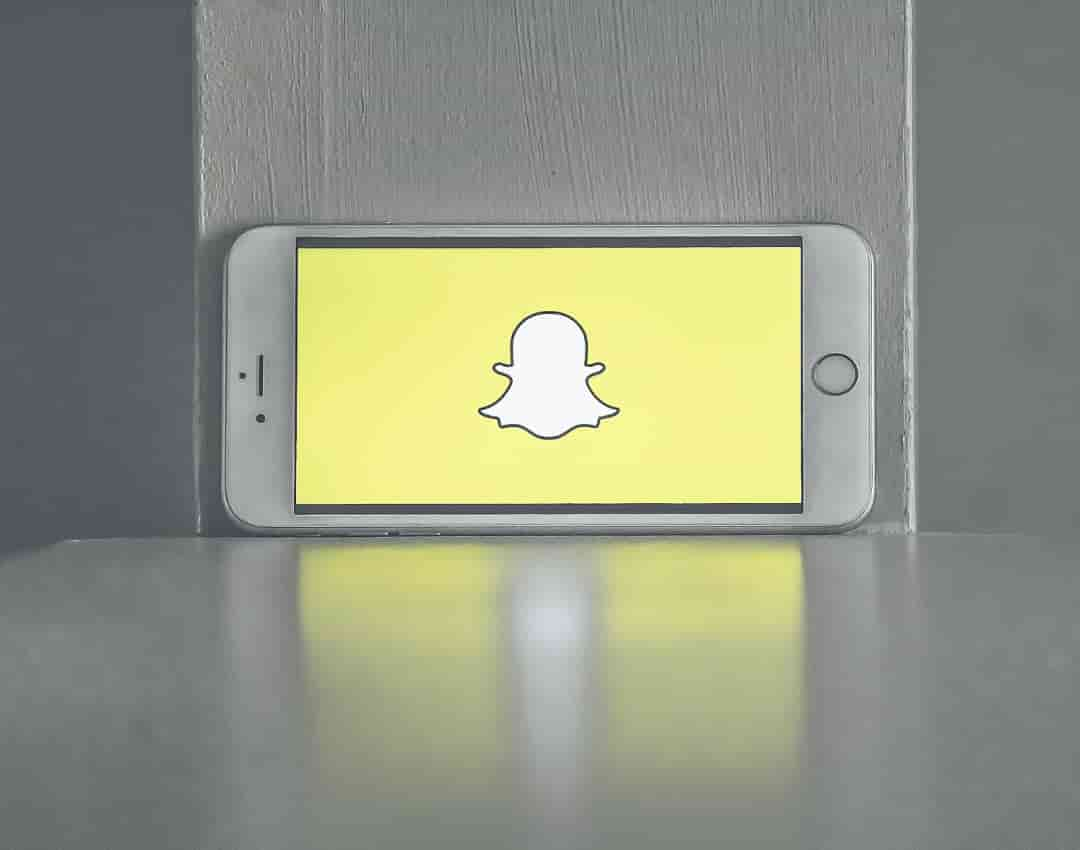How to Delete Snapchat Account: If you’re considering taking a break from social media or simply want to cut down on the number of platforms you use, you might be wondering how to delete your Snapchat account. Snapchat, known for its disappearing messages and playful filters, is a popular platform, but there comes a time when you might decide it’s time to say goodbye. Deleting your account can be a straightforward process, but there are a few things you should know before you proceed.
Deleting your Snapchat account isn’t just about saying goodbye to snaps and stories. When you delete your account, all of your data, including your messages, friends list, and saved memories, will be permanently removed. If you’re ready to take the plunge, this guide will walk you through each step to ensure the process goes smoothly.
Before you delete your Snapchat account, it’s important to note that the platform gives you 30 days to change your mind. During this period, your account will be deactivated but not permanently deleted. If you decide to reactivate it, you can do so by simply logging back in. If you’re sure about your decision, let’s get started with the deletion process.
How to Delete Snapchat Account: Step-by-Step Instructions
Now that you’re ready to delete your Snapchat account, follow these simple steps:
- Open the Snapchat App or Website: You can delete your account either through the app or by visiting the Snapchat website on a browser. The process is similar for both methods.
- Log In to Your Account: If you’re not already logged in, enter your username and password to access your account.
- Go to the Account Deletion Page: In the app, tap on your profile icon, then tap the gear icon to access settings. Scroll down to the “Account Actions” section and select “Delete Account.” If you’re using a browser, visit the Snapchat account deletion page.
- Enter Your Login Details Again: For security reasons, you’ll need to re-enter your username and password. This step confirms that you’re the account owner and wish to proceed with the deletion.
- Confirm Deletion: After entering your login details, click or tap “Continue” to start the deletion process. Your account will be deactivated immediately, and you’ll be logged out of Snapchat.
The 30-Day Deactivation Period
After following the steps above, your Snapchat account will enter a 30-day deactivation period. During this time, your account is not visible to other users, and you won’t be able to access it. However, Snapchat retains your data for these 30 days, giving you the option to reactivate your account if you change your mind.
To reactivate your account, simply log back in using your username and password within the 30-day period. Once you log in, your account will be restored, and you can continue using Snapchat as usual. If you do not log in within the 30 days, your account and all associated data will be permanently deleted.
It’s important to note that during the deactivation period, your friends will not be able to interact with you on Snapchat. They won’t see your username, and any messages they send you will not be delivered. If you’re certain about deleting your account, it’s best to let your friends know in advance to avoid any confusion.
What Happens After the 30-Day Deactivation Period?
Once the 30-day deactivation period is over, your Snapchat account will be permanently deleted. This means that all of your data, including Snaps, chats, friends, and account settings, will be removed from Snapchat’s servers. You will no longer be able to log in to your account, and it cannot be recovered.
If you ever decide to return to Snapchat in the future, you’ll need to create a new account from scratch. This new account will not have any of the data associated with your previous account, so you’ll have to start over with a fresh username, friends list, and memories.
Considerations Before Deleting Your Snapchat Account
Before you finalize your decision to delete your Snapchat account, consider whether there are alternative options that might better suit your needs. For example, if you’re concerned about privacy, you can adjust your account settings to limit what Snapchat can collect and share. You can also change your visibility settings to make your account less accessible to others.
If you’re trying to reduce your screen time, consider temporarily deactivating your account or simply uninstalling the app from your device. This way, you can take a break from Snapchat without permanently losing your account and data. Temporary breaks can be a great way to see if you really need to delete your account or if a short hiatus is enough.
Finally, think about how deleting your Snapchat account might affect your social interactions. If Snapchat is your main way of staying in touch with certain friends, make sure you have other means of communication in place. Deleting your account might lead to fewer opportunities to connect with people, so it’s important to weigh the pros and cons before making your decision.
Final Thoughts
Deleting your Snapchat account is a significant decision that requires careful consideration. Whether you’re looking to protect your privacy, reduce distractions, or simply take a break from social media, knowing how to delete Snapchat account is essential. By following the steps outlined in this guide, you can ensure that your account is deleted safely and effectively.
Remember, once your Snapchat account is permanently deleted, there’s no going back. Make sure you’ve backed up any important data and informed your friends before proceeding. If you’re sure this is the right step for you, go ahead and delete your account with confidence, knowing that you’re taking control of your digital life.