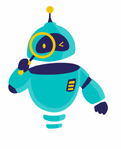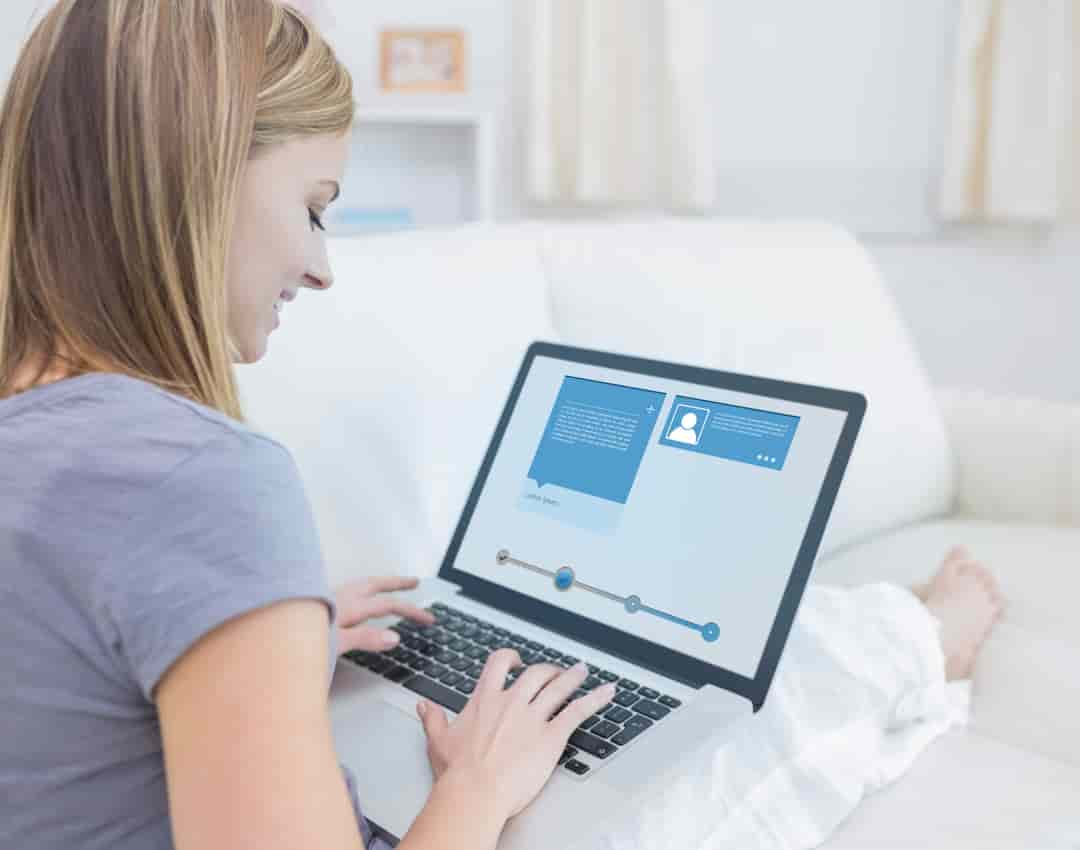How to Delete a LinkedIn Account: LinkedIn is a powerful tool for professionals, allowing users to connect, network, and find opportunities in their fields. However, there may come a time when you decide to leave the platform for various reasons. Whether you’re looking to simplify your online presence, take a break from networking, or start fresh with a new account, knowing how to delete a LinkedIn account is essential.
Deleting your LinkedIn account is a straightforward process, but it’s important to understand the steps involved and the implications of your decision. Once your account is deleted, all your connections, messages, and endorsements will be permanently removed. If you’re certain that deleting your LinkedIn account is the right choice, follow the instructions below.
This guide will walk you through the entire process of deleting your LinkedIn account. We’ll cover the steps to take on both desktop and mobile devices, provide tips for backing up your data before deletion, and answer some common questions related to account deletion.
Understanding the Implications of Deleting Your LinkedIn Account
Before diving into the steps on how to delete a LinkedIn account, it’s crucial to understand what this action entails. Deleting your LinkedIn account means that:
- All your connections will be lost: Once your account is deleted, your connection list will be removed permanently. There’s no way to recover these connections unless you manually re-add them with a new account.
- Your profile and endorsements disappear: Your professional profile, along with all endorsements, recommendations, and skills listed, will no longer be accessible.
- No more messages or job applications: Any messages you’ve sent or received will be deleted, and any job applications submitted through LinkedIn will no longer be available.
If you’re ready to proceed, ensure that you’ve downloaded any necessary data, such as your connections list or any important messages, before deleting your account.
How to Delete a LinkedIn Account: Steps to Delete a LinkedIn Account on Desktop
To delete your LinkedIn account using a desktop computer, follow these steps:
- Log into LinkedIn: Start by logging into your LinkedIn account at www.linkedin.com.
- Access Account Settings: Click on your profile icon in the top right corner of the LinkedIn homepage, then select “Settings & Privacy” from the dropdown menu.
- Navigate to Account Management: Under the “Account Preferences” section on the left-hand side, click on “Account Management.”
- Close Account: Scroll down to find the “Close Account” option. Click on it, and LinkedIn will ask you to select a reason for closing your account. Choose the appropriate reason and click “Next.”
- Enter Your Password: To confirm the deletion, LinkedIn will ask you to enter your account password. Enter it, and then click “Close Account.”
Your account will be deactivated immediately, and after a 20-day grace period, it will be permanently deleted. During this period, you can reactivate your account if you change your mind by simply logging in again.
How to Delete a LinkedIn Account: Steps to Delete a LinkedIn Account on Mobile Devices
If you prefer to delete your LinkedIn account using the mobile app, here’s how you can do it:
- Open the LinkedIn App: Launch the LinkedIn app on your mobile device and log in if you haven’t already.
- Access Settings: Tap on your profile picture in the top left corner to open the menu, then select “Settings.”
- Go to Account Preferences: Scroll down and tap on “Account Preferences.”
- Select Account Management: Find and tap on “Account Management” under the Account section.
- Close Your Account: Tap on “Close Account,” select a reason for leaving, and tap “Next.”
- Confirm Deletion: LinkedIn will ask for your password to confirm the deletion. Enter your password and tap “Close Account.”
Just like with the desktop process, your account will enter a 20-day grace period before permanent deletion.
What to Do Before Deleting Your LinkedIn Account
Before you proceed with deleting your LinkedIn account, consider taking the following steps:
- Download Your Data: If you want to keep a record of your LinkedIn connections, messages, or other important data, you can download it before deleting your account. To do this, go to Settings & Privacy > “Get a copy of your data” > select the data you want to download > “Request archive.” LinkedIn will send you an email when your data is ready to download.
- Update Your Contact Information: Make sure your professional contacts have another way to reach you, such as an email address or phone number.
- Notify Your Connections: If you’re in close contact with certain connections, you might want to inform them that you’ll be leaving LinkedIn and how they can stay in touch with you.
Can You Temporarily Deactivate Your LinkedIn Account?
If you’re not sure about permanently deleting your LinkedIn account, you might wonder if there’s an option to temporarily deactivate it. Unfortunately, LinkedIn doesn’t offer a temporary deactivation feature like some other social media platforms. Your only options are to delete your account permanently or to adjust your privacy settings to become less visible on the platform.
What Happens After Deleting Your LinkedIn Account?
After you delete your LinkedIn account, here’s what you can expect:
- Immediate Deactivation: Your profile will be immediately deactivated, meaning it won’t be visible to other LinkedIn members.
- 20-Day Reactivation Window: You have 20 days to reactivate your account by logging in again. After this period, your account and all associated data will be permanently deleted.
- Email Notifications: You may still receive some email notifications from LinkedIn for a short time after your account is deleted, but these will eventually stop.
How to Recover a Deleted LinkedIn Account
If you’ve deleted your LinkedIn account but changed your mind within the 20-day grace period, you can easily recover it. Simply log in to LinkedIn with your email and password, and you’ll be prompted to reactivate your account. If the 20-day window has passed, you’ll need to create a new account from scratch.
Alternatives to Deleting Your LinkedIn Account
If you’re considering deleting your LinkedIn account due to privacy concerns, lack of use, or other reasons, there are alternative actions you can take that don’t involve permanent deletion:
- Adjust Privacy Settings: You can control who sees your information by adjusting your privacy settings. Go to Settings & Privacy and review options such as who can see your connections, profile, and activity.
- Turn Off Notifications: If you find LinkedIn notifications overwhelming, you can turn them off or customize them according to your preferences in the settings.
- Take a Break from LinkedIn: Simply logging out and taking a break from the platform might be sufficient if you’re feeling overwhelmed or need some time away from professional networking.
Deleting a LinkedIn account is a significant step that should be considered carefully. Whether you’re looking to reduce your online presence, start anew, or simply take a break, it’s important to understand the process and its consequences. This guide on how to delete a LinkedIn account provides you with all the necessary steps and information to make an informed decision. Remember to back up any important data before proceeding, and consider the alternatives if you’re unsure about permanently leaving LinkedIn.