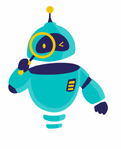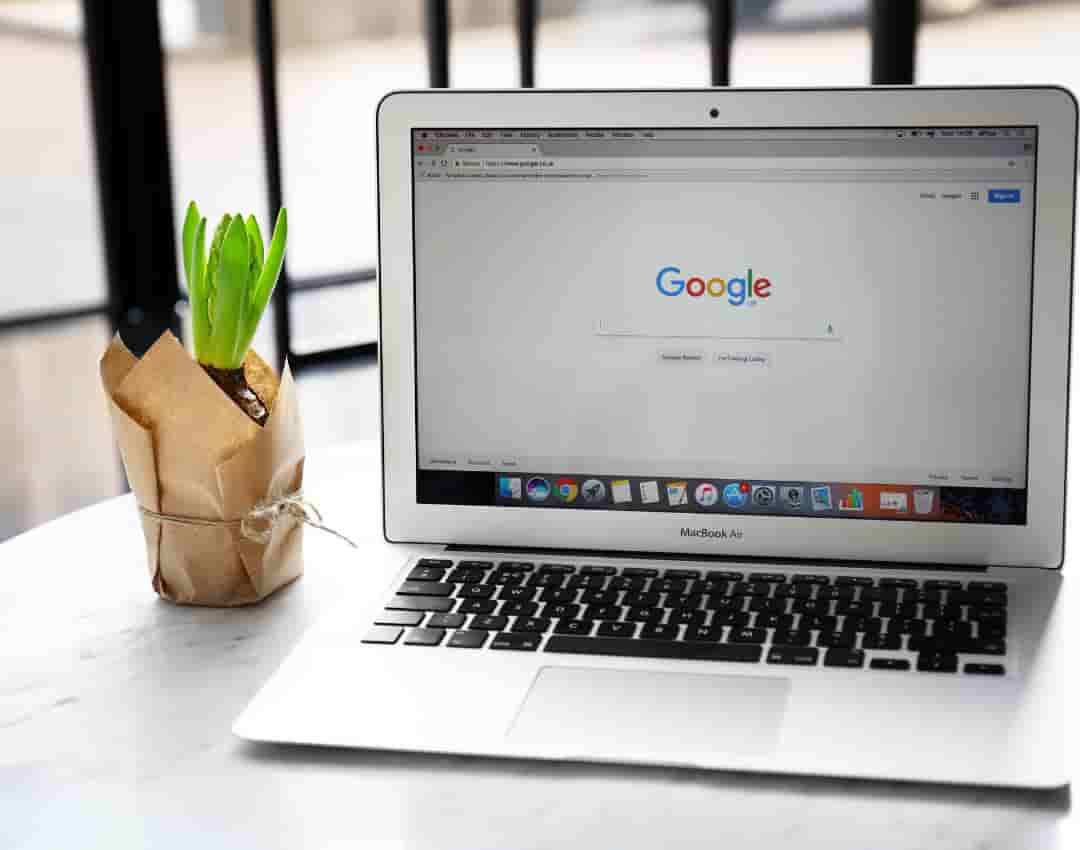How to Update Chrome: Keeping your browser up to date is crucial for a smooth and secure browsing experience. Many users often overlook the importance of updating their browser, but this simple action can protect your data and enhance performance. In this guide, we will walk you through how to update Chrome, ensuring you have the latest features and security patches.
Updating Chrome is a straightforward process, whether you’re on a computer or mobile device. This article will cover everything you need to know, including how to check your current version, the steps to update on different platforms, and what to do if your update fails. Let’s dive in and make sure your Chrome is running the latest version.
Before we begin, it’s important to understand why updates matter. Google regularly releases updates that fix bugs, patch security vulnerabilities, and introduce new features. By keeping Chrome updated, you ensure that your browsing experience is not only more secure but also faster and more efficient.
Why You Should Update Chrome
1. Security Enhancements
One of the primary reasons to keep Chrome updated is for security. With each new update, Google addresses potential security threats. These patches close loopholes that hackers might exploit, helping to keep your personal information safe from cyberattacks. Ignoring updates could leave your system vulnerable to threats that have already been resolved in newer versions.
2. Improved Performance
Updates often include performance improvements that make Chrome faster and more efficient. Whether it’s a faster start-up time, better memory management, or smoother operation, updating ensures you’re using a browser that’s optimized for the best performance.
3. Access to New Features
Google continually enhances Chrome with new features and tools. By keeping your browser updated, you gain access to the latest functionalities, which can improve your overall browsing experience. Whether it’s enhanced privacy settings, better integration with Google services, or improved extensions, updating Chrome ensures you don’t miss out.
How to Check Your Current Chrome Version
Before you update, it’s helpful to know what version of Chrome you’re currently running. Here’s how you can check:
- Open Chrome: Start by launching your Chrome browser.
- Click on the Three Dots: In the top-right corner, click on the three vertical dots (menu button).
- Navigate to Help > About Google Chrome: Hover over “Help” and then click “About Google Chrome.”
- View Your Version: You’ll see the version number displayed. If an update is available, Chrome will automatically begin downloading it.
This section is important because knowing your version number can help you determine whether you’re running the latest version or if an update is needed.
How to Update Chrome on a Computer
Updating Chrome on a computer is a quick and easy process. Follow these steps:
- Open Chrome: Make sure your browser is running.
- Click on the Menu Button (Three Dots): This button is located in the upper right-hand corner of the browser window.
- Go to Help > About Google Chrome: In the dropdown menu, hover over “Help” and select “About Google Chrome.”
- Update Chrome: If an update is available, Chrome will start downloading it automatically. Once the download is complete, click “Relaunch” to apply the update. If Chrome is already up to date, you’ll see a message saying “Google Chrome is up to date.”
Tip: It’s a good practice to periodically check for updates manually, especially if you notice any performance issues or bugs.
How to Update Chrome on Android
Keeping Chrome updated on your Android device is just as important as updating it on your computer. Here’s how to do it:
- Open the Google Play Store: Start by launching the Google Play Store on your device.
- Search for Google Chrome: In the search bar, type “Google Chrome” and select the app from the search results.
- Check for Updates: If an update is available, you’ll see an “Update” button. Tap it to start the update process.
- Install the Update: The update will download and install automatically. Once finished, you can open Chrome to use the latest version.
Tip: Enable automatic updates in the Play Store settings to ensure Chrome and other apps stay updated without manual intervention.
How to Update Chrome on iOS
If you’re using Chrome on an iPhone or iPad, updating is also very simple:
- Open the App Store: Launch the App Store from your home screen.
- Search for Google Chrome: Type “Google Chrome” into the search bar and select it from the results.
- Check for Updates: If an update is available, you’ll see an “Update” button next to the app. Tap to begin the update.
- Complete the Update: The update will install automatically. Once complete, open Chrome to start browsing with the updated version.
Tip: To keep all your apps updated, including Chrome, you can enable automatic updates in your device’s settings.
What to Do If Chrome Fails to Update
Occasionally, you might encounter issues when trying to update Chrome. Here are some common solutions:
1. Restart Your Device
Sometimes, a simple restart can resolve update issues. Try restarting your computer or mobile device and then attempt the update again.
2. Clear Cache and Cookies
Corrupt cache files can prevent Chrome from updating properly. To clear your cache, go to Chrome’s settings, navigate to “Privacy and security,” and select “Clear browsing data.”
3. Reinstall Chrome
If all else fails, you can uninstall and then reinstall Chrome. This will give you a fresh start with the latest version of the browser. Be sure to back up your bookmarks and settings if needed.
How to Enable Automatic Updates
To ensure you’re always running the latest version of Chrome, you can enable automatic updates. Here’s how:
On Windows and Mac:
- Open Chrome: Launch the browser.
- Go to Settings: Click on the menu button (three dots) and select “Settings.”
- Scroll Down to ‘Advanced’: Click to expand the advanced settings.
- Enable Auto-Updates: Under “Update,” make sure the option to “Automatically update Chrome” is enabled.
On Android and iOS:
- Open the Play Store or App Store: Navigate to the app store on your device.
- Go to Settings: For the Play Store, click on your profile icon, then go to “Settings” > “Network preferences” > “Auto-update apps.” For the App Store, go to your iPhone’s settings, then “App Store,” and enable “App Updates.”
- Enable Auto-Updates: Toggle the setting to enable automatic updates.
This will help keep Chrome updated without you needing to check manually.
Keeping Chrome up to date is essential for ensuring a secure and efficient browsing experience. Whether you’re on a computer, Android device, or iOS device, the steps to update are simple and quick. By regularly checking for updates and enabling automatic updates, you can make sure you’re always using the latest version of Chrome.
Remember, the process of how to update Chrome is straightforward, and taking a few minutes to ensure your browser is current can save you from potential security risks and give you access to the latest features. Stay secure, stay updated, and enjoy the best browsing experience with Chrome.