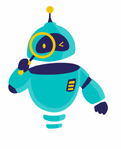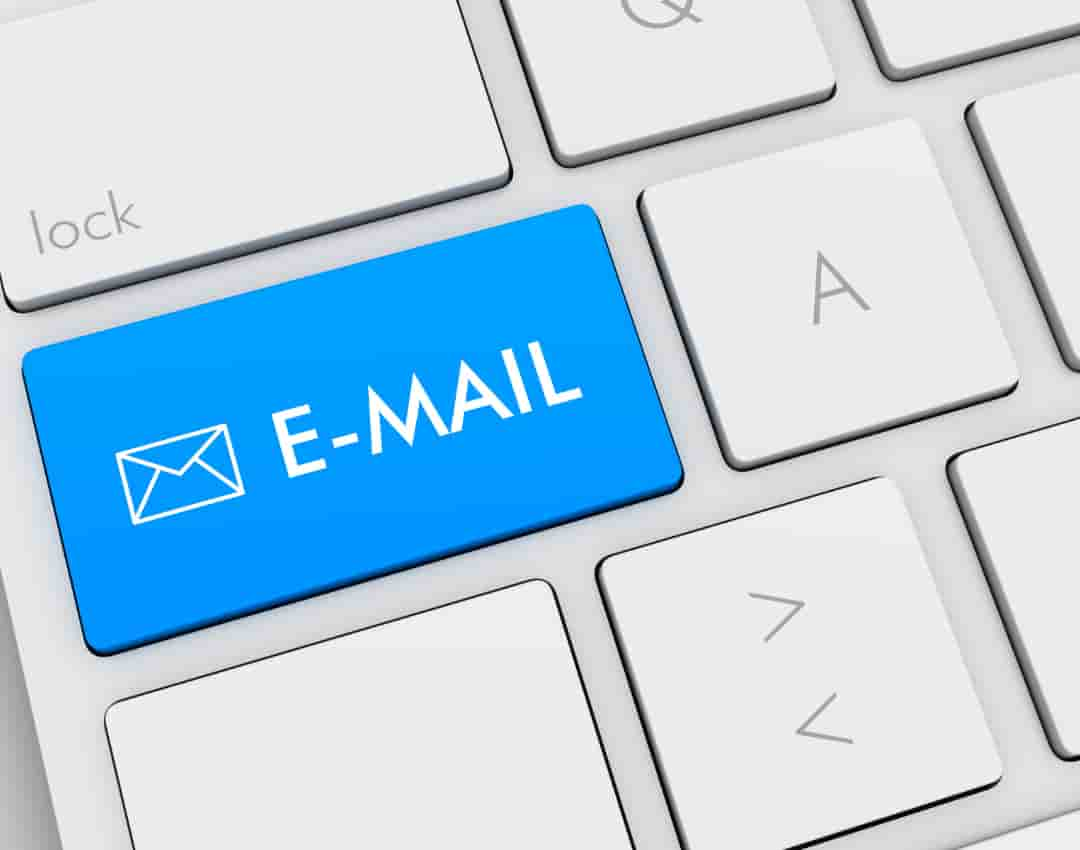How to Clear Gmail Account: In the digital era, managing your online presence is more critical than ever. Among the most important aspects of digital hygiene is ensuring your Gmail account is clear of unnecessary data. Whether you’re dealing with a cluttered inbox, stored files, or accumulated junk, learning how to clear Gmail account effectively can lead to better productivity and peace of mind. This guide will walk you through essential steps to tidy up your Gmail account.
Email clutter can overwhelm anyone, making it difficult to find important messages or stay organized. Fortunately, Gmail offers several built-in tools and features to make this task easier. By following these steps, you’ll learn how to declutter your account and regain control over your digital space. Whether for personal or professional use, clearing your Gmail account can help you stay more organized.
In this article, we’ll explore how to efficiently clear out your inbox, manage emails, and optimize Gmail storage space. Along the way, we’ll also offer tips on staying organized in the long term, so you can prevent future clutter from building up.
Why You Should Clear Your Gmail Account Regularly
Clearing your Gmail account isn’t just about organization. There are numerous benefits to maintaining a clean and streamlined inbox. One of the main reasons is to improve productivity. By removing unnecessary emails, you can easily locate important messages, focus on tasks, and avoid being distracted by spam or outdated conversations.
Another benefit is reducing storage usage. While Gmail provides generous storage, emails with attachments and archived conversations can build up over time, filling up your space. Clearing your account helps free up storage, which is particularly important if you’re nearing the free storage limit or using Google Drive heavily.
Lastly, enhancing security is a crucial reason to clear your Gmail account. Old emails, especially those containing sensitive data, could pose security risks if your account is compromised. Deleting these emails and organizing your inbox helps reduce potential vulnerabilities and keeps your account safer.
Step 1: Start by Organizing Your Inbox
The first step in learning how to clear Gmail account is to organize your inbox into categories. Gmail provides built-in tabs such as Primary, Social, Promotions, Updates, and Forums. These can help you quickly sort through emails based on type.
To start, go through each tab and bulk delete emails you no longer need. For example, in the Promotions tab, you can select all emails at once and delete them, especially if they are outdated marketing emails or advertisements.
You can also create custom labels for organizing important emails. These labels act as folders, allowing you to categorize emails for easy access. Consider setting up labels for work, personal, urgent, and reference emails. This way, your inbox will feel more manageable.
Step 2: Bulk Delete Unnecessary Emails
Next, it’s time to bulk delete emails that you don’t need anymore. Gmail allows you to search for specific types of emails, such as old newsletters or emails with large attachments, using advanced search operators. For instance:
- Use “older_than:1y” to find emails older than one year.
- Use “has” to locate emails that have attachments.
- Use “is” to find all unread emails.
By using these search commands, you can quickly filter out emails you no longer need and delete them in bulk. Select the emails that meet the criteria, click the trash icon, and confirm deletion.
It’s also a good idea to regularly check the Spam and Trash folders and permanently delete the emails in them to free up additional space.
Step 3: Clear Out Emails with Large Attachments
Attachments, particularly large ones, can quickly fill up your Gmail storage. You can identify these space-consuming emails by searching for attachments larger than a certain size. For example, type “larger:10M” in the search bar to find emails with attachments that are 10MB or larger.
Once you locate these emails, evaluate whether you still need the attachment or can download it and save it elsewhere. If you no longer need it, simply delete the email to free up significant storage space.
Alternatively, consider moving large attachments to Google Drive or another cloud storage service and removing the email to save space in your Gmail account.
Step 4: Unsubscribe from Unwanted Newsletters
One of the biggest contributors to a cluttered inbox is subscription emails. From newsletters to marketing campaigns, these emails can accumulate over time if left unchecked.
Fortunately, Gmail makes it easy to unsubscribe from these emails. Simply open one of the unwanted newsletters, scroll to the bottom, and click the unsubscribe link. Alternatively, Gmail sometimes displays an “unsubscribe” button at the top of the email for easy access.
You can also use services like Unroll.me, which can help you quickly identify and unsubscribe from multiple newsletters at once. By doing this, you prevent future emails from cluttering your inbox.
Step 5: Archive Important Emails
Archiving is a great way to remove emails from your inbox without permanently deleting them. When you archive an email, it’s removed from your inbox but remains accessible in the All Mail folder.
To archive emails, select the ones you want to remove from your inbox and click the archive button. This feature is especially useful for emails you might need to refer back to in the future but don’t need cluttering your inbox now.
Archiving helps keep your inbox tidy while ensuring you don’t lose important information.
Step 6: Use Filters to Automate Organization
Gmail’s filter system is a powerful tool for managing incoming emails automatically. Filters allow you to automatically label, archive, delete, star, or forward certain emails based on specific criteria.
To create a filter, go to the search bar, click the arrow on the right-hand side, and enter your filter criteria. For example, you can filter emails from a certain sender or emails containing specific keywords. Once you set the filter, Gmail will automatically organize emails that meet the criteria.
This system helps keep your inbox organized and ensures that irrelevant emails don’t overwhelm you in the future.
Step 7: Manage Google Storage Space
Gmail is part of Google’s larger ecosystem, which means your Gmail storage is shared with Google Drive and Google Photos. To clear Gmail account storage effectively, you should also manage your Google Drive and Google Photos.
Visit your Google One account to view a breakdown of your storage usage. Here, you can delete large files from Google Drive and manage photos and videos in Google Photos.
By managing your Google storage holistically, you can avoid hitting storage limits and keep all your Google services running smoothly.
Step 8: Delete Google Chats and Hangouts Messages
Many people don’t realize that Google Chats and Hangouts messages are stored in Gmail, taking up valuable space. To free up this space, you can search for chats by typing “in
” in the Gmail search bar.
Review the chats and delete any unnecessary conversations, especially those containing large attachments. This will help clear more space in your Gmail account.
Step 9: Empty the Trash and Spam Folders
Even after deleting emails, they continue to take up space in your Gmail account if they’re still sitting in your Trash folder. Gmail automatically empties the Trash after 30 days, but you can speed up the process by manually deleting its contents.
Go to your Trash and Spam folders, select all emails, and permanently delete them. This will free up additional storage and fully clear out your Gmail account.
Achieve a Clutter-Free Gmail Experience
Clearing your Gmail account may seem like a daunting task, but with the right strategy and tools, it becomes manageable and even rewarding. Taking the time to regularly clean out your inbox, delete unnecessary attachments, and unsubscribe from emails can transform your digital experience. By learning how to clear Gmail account, you not only enhance your productivity but also secure your sensitive information and free up storage space.
The satisfaction of an organized Gmail inbox is invaluable. It reduces stress, increases focus, and allows you to manage your digital life more efficiently. Don’t wait until the clutter gets out of control—start clearing your Gmail account today and enjoy the peace of mind that comes with a cleaner, more organized email system.
For additional resources on managing Gmail storage and security, check out Google One’s Storage Management, Gmail Support, and Google Drive.