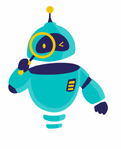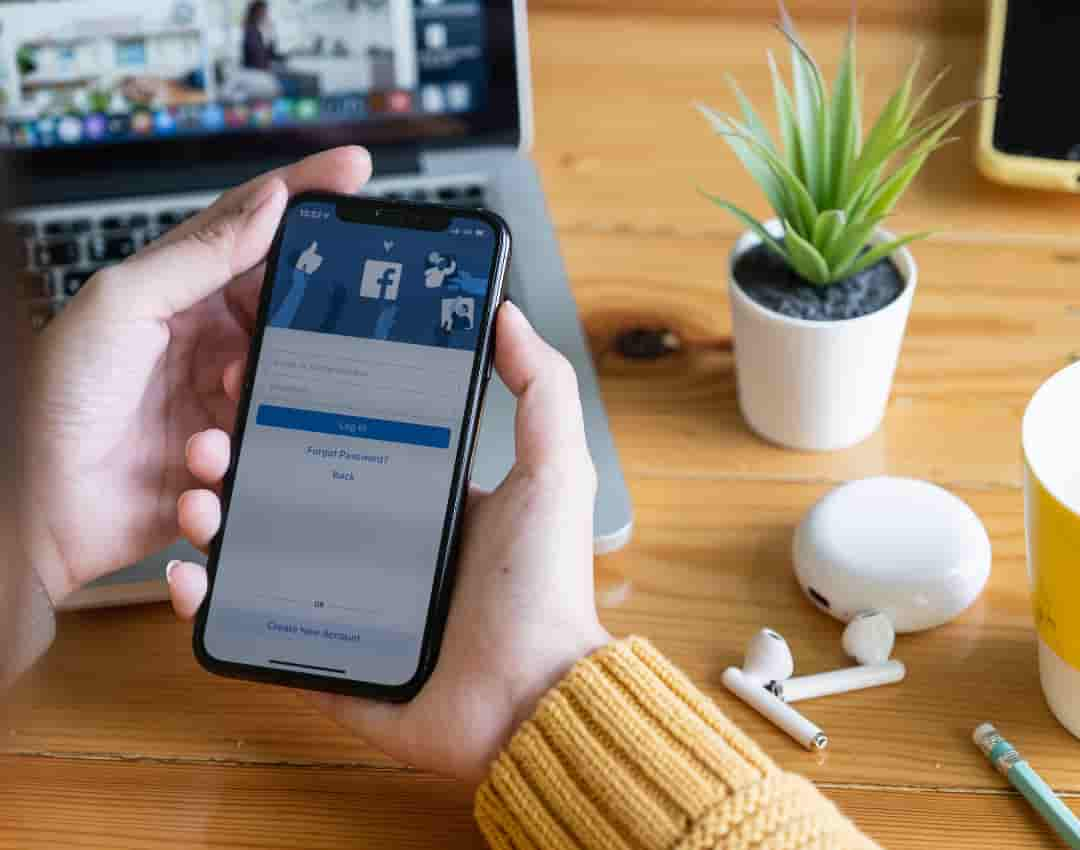How to Deactivate Facebook: In today’s digital age, social media platforms like Facebook have become a significant part of our lives. Whether it’s for staying connected with friends and family or staying informed about global events, Facebook plays a crucial role.
However, there may come a time when you feel the need to step back and take a break from the constant notifications and social pressures. That’s where knowing how to deactivate Facebook comes in handy. Deactivating your Facebook account is a temporary measure that allows you to pause your presence on the platform without permanently deleting your account.
In this guide, we’ll walk you through the process of deactivating your Facebook account step by step. We’ll also explore some of the reasons why you might choose to deactivate your account and what happens when you do. By the end of this article, you’ll have all the information you need to make an informed decision about whether deactivating Facebook is the right choice for you.
Why Deactivate Facebook?
Before diving into the how-to, it’s essential to understand why someone might want to deactivate their Facebook account. The reasons vary from person to person, but some of the most common include:
- Privacy Concerns: With the increasing awareness of data privacy issues, many users are becoming more cautious about the information they share online. Deactivating your account can help protect your personal data from being accessed or misused.
- Mental Health: Social media can have both positive and negative effects on mental health. For some, the constant comparison with others, the pressure to present a perfect life, or the exposure to negative content can lead to stress, anxiety, or depression. Taking a break from Facebook can provide a mental reset.
- Time Management: Facebook can be a significant time sink. If you find yourself spending too much time scrolling through your news feed or getting lost in endless streams of content, deactivating your account can help you regain control of your time and focus on more productive activities.
What Happens When You Deactivate Facebook?
When you deactivate your Facebook account, it’s important to understand that this action is temporary. Here’s what happens:
- Profile Hidden: Your profile will be hidden from everyone on Facebook. This means that your friends won’t be able to find you on the platform, and your timeline will be inaccessible.
- Data Preservation: Unlike deleting your account, deactivation preserves your data. This includes your photos, posts, friends, and any other information. Facebook stores all this data in case you decide to reactivate your account in the future.
- Access to Messenger: Even if you deactivate your Facebook account, you can still use Facebook Messenger. This allows you to stay in touch with your contacts without having an active Facebook profile.
- No Notifications: You won’t receive any notifications from Facebook while your account is deactivated. This can be a relief for those who find the constant alerts overwhelming.
How to Deactivate Facebook: A Step-by-Step Guide
Now that you understand the implications of deactivating your account, let’s get into the actual steps to do it. Whether you’re using a computer or a mobile device, the process is straightforward.
1. Deactivating Facebook on a Computer
If you’re using Facebook on a computer, follow these steps:
- Log In to Your Account: First, open your web browser and log in to your Facebook account using your username and password.
- Access Settings: Click on the downward-facing arrow in the top-right corner of the screen. From the drop-down menu, select “Settings & Privacy,” and then click on “Settings.”
- Navigate to Your Facebook Information: In the left-hand menu, you’ll see various options. Click on “Your Facebook Information.”
- Deactivate Your Account: Under “Your Facebook Information,” you’ll see an option called “Deactivation and Deletion.” Click on it. You will be presented with two options: Deactivate Account or Delete Account. Select “Deactivate Account” and then click “Continue to Account Deactivation.”
- Follow the Prompts: Facebook will ask you to enter your password and provide a reason for deactivating your account. Choose a reason from the list or select “Other” if your reason is not listed. You can also opt out of receiving emails from Facebook while your account is deactivated. Once you’ve filled out the necessary information, click “Deactivate.”
- Confirmation: You will receive a confirmation that your account has been deactivated. Your profile will be hidden, but your data will be preserved for when you decide to return.
2. Deactivating Facebook on a Mobile Device
If you prefer using your smartphone or tablet, the process is similar:
- Open the Facebook App: Launch the Facebook app on your mobile device and log in if you haven’t already.
- Access the Menu: Tap on the three horizontal lines (hamburger icon) in the bottom-right corner of the screen for iPhone users, or in the top-right corner for Android users.
- Go to Settings & Privacy: Scroll down and tap on “Settings & Privacy,” then select “Settings.”
- Find Account Ownership and Control: Under the “Account” section, tap on “Personal and Account Information.” Then, select “Account Ownership and Control.”
- Deactivate Your Account: Tap on “Deactivation and Deletion.” Choose “Deactivate Account” and then tap “Continue to Account Deactivation.”
- Follow the Prompts: Similar to the desktop process, you will be asked to enter your password, provide a reason for deactivating, and decide if you want to opt out of receiving future emails. Once completed, tap “Deactivate” to finalize the process.
Reactivating Your Facebook Account
One of the great things about deactivating your Facebook account is that it’s not permanent. If you change your mind and want to return, reactivating your account is easy:
- Log In: Simply log back into Facebook using your old credentials. Your account will be restored just as you left it, with all your data intact.
- Resume Activity: Once logged in, you can start using Facebook again as if nothing happened. Your profile, posts, and friends list will all be available.
Considerations Before Deactivating Facebook
While deactivating Facebook is a reversible decision, there are a few things you might want to consider before taking this step:
- Inform Your Friends: If you regularly communicate with friends and family through Facebook, consider informing them before deactivating your account. This way, they won’t be surprised when they can’t find you on the platform.
- Backup Important Data: Although Facebook preserves your data, it’s always a good idea to back up any important photos, videos, or messages before deactivating your account.
- Alternative Communication Methods: Ensure you have alternative ways to communicate with important contacts. Facebook Messenger is still available, but if you prefer to avoid it, make sure to exchange phone numbers or email addresses.
Alternatives to Deactivation
If you’re unsure about deactivating your Facebook account, there are a few alternatives you can consider:
- Adjust Privacy Settings: Tightening your privacy settings can give you more control over who sees your posts and personal information. You can limit your audience, block specific users, or even go completely private.
- Limit Screen Time: Instead of deactivating, you could set limits on how much time you spend on Facebook. Both iOS and Android devices offer screen time management tools that can help you reduce your social media usage.
- Unfollow or Unfriend: If certain posts or people are causing you stress, consider unfollowing or unfriending them. This way, you can clean up your news feed without deactivating your entire account.
Deactivating your Facebook account is a simple and effective way to take a break from social media without losing access to your data. Whether you’re concerned about privacy, need a mental health break, or want to manage your time better, knowing how to deactivate Facebook can be an essential tool in your digital life. Remember, this decision is not permanent, and you can always reactivate your account whenever you’re ready to return. Take the time to consider your options and choose the path that best suits your needs.