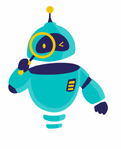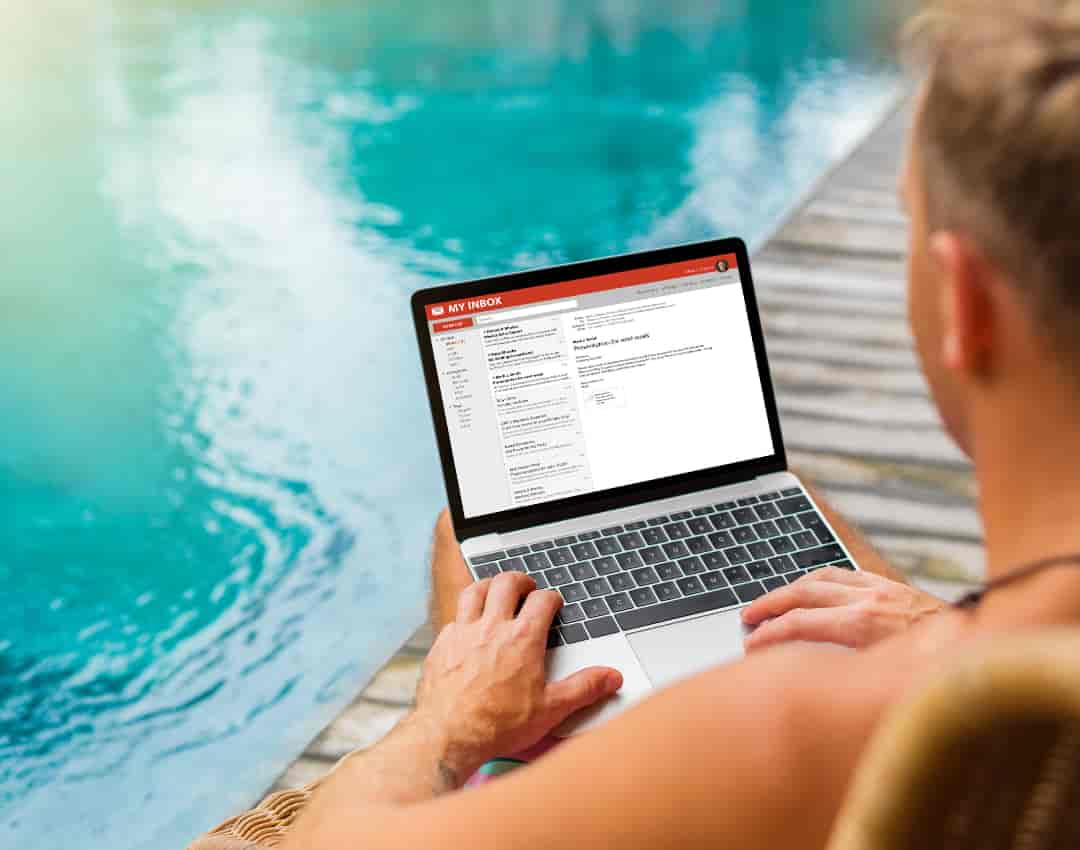How to Find an Archived Email in Gmail: Emails can sometimes seem to vanish into thin air, especially when you have a cluttered inbox or accidentally archived a message you meant to keep visible. If you’ve ever wondered how to find an archived email in Gmail, don’t worry—you’re not alone. Many people find the archive feature useful for keeping their inbox tidy, but it can sometimes be confusing when it comes to retrieving those messages.
In this guide, I’ll walk you through the detailed steps of finding your archived emails, making sure you don’t lose track of any important messages. Whether you’re accessing Gmail from your desktop or mobile device, I’ve got you covered with a clear and comprehensive method. By the end of this article, you’ll be a pro at locating archived emails and maintaining an organized inbox.
Let’s dive in and explore the best methods for finding those hidden emails, as well as some additional tips to help you better manage your Gmail account.
Understanding Archived Emails in Gmail
Before we get into the steps of finding an archived email in Gmail, it’s essential to understand what “archiving” actually means. When you archive an email in Gmail, you’re not deleting it. Instead, you’re moving it out of your inbox to keep things tidy while still having access to it later. Archived emails remain in your “All Mail” folder, which contains every message you’ve ever sent or received, except for those you’ve explicitly deleted.
Archiving can be especially useful if you want to declutter your inbox but don’t want to lose important information. It’s a middle ground between keeping an email in your inbox and sending it to the trash.
Step-by-Step Guide: How to Find an Archived Email in Gmail
1. Use the Search Bar
The quickest and most efficient way to find an archived email in Gmail is by using the search bar. Gmail’s search function scans your entire account, including archived messages. Here’s a step-by-step breakdown on how to use it:
- Open Gmail: Go to gmail.com and log in to your account.
- Search by Keyword: At the top of the page, locate the search bar. Enter a keyword related to the email you’re trying to find. This could be:
- The sender’s name
- A specific phrase or word from the body of the email
- The subject line
- Press Enter: After entering your keyword, hit “Enter” or click on the magnifying glass icon. Gmail will return all the emails containing your keyword, including archived ones.
- Refine Search (Optional): If your search yields too many results, you can refine it by using Gmail’s built-in filters. For example:
- From: sender’s email address
- To: recipient’s email address
- Has attachment: filter for emails with attachments
- Date range: find emails within a specific time frame
To access these filters, click the down arrow in the search bar to reveal the advanced search options.
2. Check the “All Mail” Folder
If you’re not sure what to search for, or your search didn’t return the results you needed, you can browse through your “All Mail” folder. Here’s how to do it:
- Open Gmail: Go to gmail.com and sign in if you haven’t already.
- Expand More Options: On the left-hand side, scroll down through the list of labels (Inbox, Sent, Drafts, etc.). At the bottom of the list, click on More to expand more options.
- Select “All Mail”: Click on All Mail. This folder contains every single email in your Gmail account, including archived emails. You’ll be able to see all the messages you’ve ever received or sent, except those in the Trash.
- Use Filters: If you want to narrow down your search within the “All Mail” folder, you can still use the search bar or the filtering options as described above.
- Move Back to Inbox (Optional): If you find the email and want to return it to your inbox:
- Select the email by clicking on the checkbox next to it.
- Click the Move to Inbox button at the top of the page.
This action will restore the email to your inbox for easier access later.
3. Use the Gmail App (Mobile Version)
If you primarily use Gmail on your smartphone, here’s how you can find an archived email using the Gmail mobile app:
- Open the Gmail App: Launch the Gmail app on your device. If you aren’t logged in yet, sign in with your account credentials.
- Search Using Keywords: Just like on desktop, use the search bar at the top of the screen to search for the archived email using keywords, such as:
- The sender’s name
- A phrase from the email
- A word or the subject of the email
- Tap on “All Mail”: If the search doesn’t help or if you want to manually browse:
- Tap on the hamburger menu (three horizontal lines) at the top-left of the screen.
- Scroll down the menu options until you see All Mail and tap on it.
- Find and Unarchive: Once you locate the email, tap on it to open. If you want to move it back to your inbox:
- Tap on the three dots (menu icon) in the top-right corner of the email.
- Select Move to Inbox.
Managing Archived Emails: Tips for Organizing Gmail
Now that you’ve mastered finding archived emails, let’s talk about how you can better manage your emails so you don’t lose track of important messages again. Gmail provides various tools to make your email experience more organized.
1. Create Labels for Better Organization
One of the best ways to keep track of your important emails is by using labels. Labels in Gmail work like folders, but with added flexibility. You can apply multiple labels to a single email and then quickly access it based on the label.
- Open the email you want to label.
- Click on the label icon (it looks like a tag) at the top of the email.
- Choose an existing label or create a new one by clicking Create new.
- Once applied, your email will be accessible by clicking the corresponding label in the left menu.
Learn more about managing labels on Gmail’s support page here.
2. Automatically Archive Emails with Filters
If there are certain types of emails that you don’t need to see immediately but want to keep, you can set up a filter to archive them automatically.
- Click on the gear icon in the top-right corner of Gmail, and choose See all settings.
- Go to the Filters and Blocked Addresses tab.
- Click Create a new filter at the bottom of the screen.
- Set criteria for the filter, such as:
- Emails from a specific sender
- Emails containing a particular subject
- Emails with attachments
- Once the criteria are set, check the box for Skip the Inbox (Archive it).
- Click Create filter.
With this filter in place, Gmail will automatically archive any email that matches your conditions. For more detailed steps, visit Gmail’s official help article here.
What If You Still Can’t Find the Archived Email?
If you followed the above steps but still can’t locate the email, don’t worry. Here are a few additional places you can check:
- Trash: If you accidentally deleted the email, it will be in the Trash for 30 days. After this period, Gmail automatically removes it.
- To check the Trash, scroll down the left menu and select Trash.
- Spam: Occasionally, Gmail may mistakenly classify a message as spam.
- To check for this, go to the Spam folder from the left-side menu.
- Use Advanced Search: When all else fails, you can utilize advanced search queries to narrow down your results. For example, you can search for emails sent within a specific date range by typing:
before:YYYY/MM/DD after:YYYY/MM/DD
Maintain an Organized Inbox by Mastering Archiving
Now that you know how to find an archived email in Gmail, you can declutter your inbox with confidence, knowing that no important message is ever truly lost. By taking advantage of Gmail’s search functionality, labels, and filters, you can ensure that your emails are always accessible when you need them.
Archiving is not the same as deleting—it’s a valuable tool for maintaining a clean inbox while keeping important information just a few clicks away. So, the next time you need to find an archived email, simply refer to this guide, and you’ll be able to retrieve your messages quickly.
Remember, a well-organized inbox contributes to productivity and peace of mind. Share this guide with others who could benefit from mastering their Gmail account, and keep your digital workspace tidy!