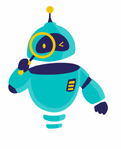How to Hard Reboot an iPhone: When your iPhone becomes unresponsive or freezes, a hard reboot can often resolve the issue. This process forces your device to restart, which can help clear out any temporary glitches or problems that may be causing the issue. Understanding how to perform a hard reboot on your iPhone can be a useful skill for troubleshooting and maintaining your device’s performance.
In this guide, we will walk you through the steps of performing a hard reboot on different iPhone models. Whether you have an iPhone 6 or the latest iPhone 15, knowing how to execute a hard reboot can save you time and hassle. We will also address some common issues that might necessitate a hard reboot and provide tips on how to avoid these problems in the future.
By following the instructions in this article, you’ll be equipped to handle situations where your iPhone is not responding. Let’s dive into the specifics of how to hard reboot an iPhone and get your device back to functioning smoothly.
What is a Hard Reboot?
A hard reboot, also known as a force restart, is a method used to reboot your iPhone when it’s not responding to standard shutdown or restart commands. Unlike a soft reboot, which simply restarts your device through its software, a hard reboot involves cutting the power to the device and forcing it to restart. This method is useful when your iPhone is frozen, unresponsive, or encountering persistent issues that can’t be resolved through normal means.
How to Hard Reboot an iPhone 8 and Later Models
For newer iPhone models, such as the iPhone 8, iPhone X, and iPhone 11 series, the process to perform a hard reboot is slightly different compared to older models. Here’s how you can do it:
- Press and Quickly Release the Volume Up Button: This button is located on the left side of your iPhone. Make sure to press and release it quickly.
- Press and Quickly Release the Volume Down Button: Located directly below the Volume Up button, press and release it in the same quick manner.
- Press and Hold the Side Button: Continue holding the Side button (also known as the Power button) until the Apple logo appears on the screen.
This sequence of button presses is essential for performing a hard reboot on iPhones with Face ID or newer versions.
Hard Reboot for iPhone 7 and iPhone 7 Plus
The process is different for the iPhone 7 and iPhone 7 Plus. Here’s what you need to do:
- Press and Hold the Volume Down Button and the Power Button: Both buttons are located on the sides of the device. Hold them simultaneously.
- Keep Holding the Buttons Until the Apple Logo Appears: Continue to hold both buttons until you see the Apple logo, then release them.
This method is specific to iPhone 7 models and is effective for resolving issues related to unresponsiveness.
Hard Reboot for iPhone 6s and Earlier Models
If you have an older iPhone, such as the iPhone 6s or iPhone SE (1st generation), follow these steps:
- Press and Hold Both the Home Button and the Power Button: The Home button is located on the front of the device, and the Power button is on the top or side, depending on the model.
- Hold Both Buttons Until the Apple Logo Appears: Keep holding both buttons until you see the Apple logo on the screen, then release them.
This process is designed for older iPhone models and helps to reset devices that are not responding.
Why Perform a Hard Reboot?
Performing a hard reboot can be an effective solution for various issues that may arise with your iPhone. Common reasons for needing a hard reboot include:
- Device Freezing or Not Responding: If your iPhone screen is frozen or the device is unresponsive to touch, a hard reboot can help restore functionality.
- App Crashes: Occasionally, apps may crash or become unresponsive, leading to system-wide issues. A hard reboot can clear these app-related problems.
- Software Glitches: Software glitches or temporary bugs may cause your iPhone to behave erratically. A hard reboot can help resolve these glitches.
- System Updates: Sometimes, after a system update, your iPhone might need a reboot to complete the installation or resolve post-update issues.
Tips for Avoiding Frequent Reboots
While a hard reboot can resolve immediate issues, it’s also beneficial to address the root causes to avoid frequent reboots. Here are some tips to maintain your iPhone’s performance:
- Update Your iPhone Regularly: Ensure your iPhone’s software is up-to-date by installing the latest iOS updates. Apple frequently releases updates that include bug fixes and performance improvements.
- Manage App Usage: Regularly check for app updates and manage your apps to avoid performance issues. Remove or update apps that cause frequent crashes.
- Free Up Storage Space: Keeping your device’s storage nearly full can lead to performance issues. Regularly delete unnecessary files and apps to maintain optimal performance.
- Reset All Settings: If you encounter persistent issues, consider resetting all settings on your iPhone. This option is available in Settings > General > Reset > Reset All Settings.
- Contact Apple Support: If problems persist despite following the above tips, consider reaching out to Apple Support for further assistance. They can provide additional troubleshooting steps or recommend repair options if needed.
Additional Resources
For further assistance and detailed instructions, visit the following resources:
- Apple Support Page: Apple Support – iPhone
- Apple’s Official Guide on Rebooting: How to Restart Your iPhone
- Apple Community Discussions: Apple Community – iPhone
Understanding how to hard reboot your iPhone is a valuable skill for troubleshooting and maintaining your device. By following the steps outlined in this guide, you can effectively address unresponsiveness and other issues, ensuring your iPhone operates smoothly.
Feel free to reach out to Apple Support or visit their online resources if you need additional help. Remember to stay proactive about software updates and app management to keep your iPhone performing at its best.