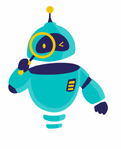How to Recall an Email in Outlook: Mistakes happen, and sometimes, we hit “Send” on an email too soon. Whether it’s a typo, the wrong attachment, or simply sending it to the wrong person, the immediate reaction is panic. Fortunately, if you’re using Microsoft Outlook, there’s a feature that might save the day. Understanding how to recall an email in Outlook can be a game-changer, especially in professional settings where the content of your emails matters significantly.
Recalling an email in Outlook allows you to retract an email that has already been sent to a recipient, provided certain conditions are met. This feature, however, is not foolproof and comes with its limitations. Knowing these limitations and how to effectively use the recall feature can help you avoid unnecessary stress and ensure your emails are always on point.
In this guide, we’ll explore everything you need to know about recalling an email in Outlook. From the step-by-step process to the potential pitfalls, you’ll gain a comprehensive understanding of how this feature works and when it can be most effectively used.
Understanding the Recall Feature in Outlook
Before diving into the steps, it’s crucial to understand the basic functionality of the recall feature in Outlook. This tool is designed to allow users to retract a sent email from the recipient’s inbox. However, it’s important to note that this feature only works if both the sender and the recipient are using Microsoft Outlook within the same organization and have a Microsoft Exchange account. This means that if the email was sent to someone outside your organization or to someone using a different email client (like Gmail or Yahoo), the recall feature won’t work.
Another key limitation is the timing. The recall feature only works if the recipient hasn’t opened the email yet. If they’ve already opened it, the recall attempt will fail, although you can still send a follow-up message explaining the mistake or providing the correct information.
Understanding these constraints will help you use the recall feature more effectively and prevent further complications.
Step-by-Step Guide on How to Recall an Email in Outlook
1. Access the Sent Items Folder
To recall an email in Outlook, you first need to locate the email you want to retract. Start by navigating to the Sent Items folder, where all your sent emails are stored. This folder is typically located on the left-hand side of the Outlook interface. Once there, find the email you wish to recall.
2. Open the Email
After locating the email in the Sent Items folder, double-click on it to open it in a new window. This step is essential because you can’t initiate a recall from the reading pane or the main Outlook interface—you need the email open in its own window.
3. Initiate the Recall Process
With the email open, navigate to the Message tab in the toolbar at the top of the window. Within this tab, look for the Actions group. In this group, you’ll find the option to Recall This Message. Click on it to begin the recall process.
4. Choose Your Recall Options
After clicking on Recall This Message, a dialog box will appear offering you two options:
- Delete unread copies of this message: This option will attempt to delete the email from the recipient’s inbox, provided they haven’t opened it yet.
- Delete unread copies and replace with a new message: This option allows you to not only recall the original email but also replace it with a corrected version. This can be particularly useful if you need to fix a mistake and immediately send the corrected information.
Select the option that best suits your needs and click OK.
5. Monitor the Recall Status
After initiating the recall, you’ll want to monitor its status. Outlook will send you a notification indicating whether the recall was successful or not. If the recall fails, it’s often because the recipient has already opened the email, or they aren’t using Outlook with a Microsoft Exchange account. If successful, the original email will be removed from the recipient’s inbox.
6. Follow Up If Necessary
Even if the recall is successful, it’s often a good idea to follow up with the recipient. You can send a brief message explaining the recall and providing the correct information or simply confirming that they received the correct email. This not only ensures that the recipient has the right information but also demonstrates professionalism and attention to detail.
Limitations and Considerations
1. Compatibility Issues
As mentioned earlier, the recall feature in Outlook only works if both the sender and recipient are using Outlook with a Microsoft Exchange account within the same organization. If the recipient is using a different email client or if the email was sent outside your organization, the recall attempt will fail.
2. Timing Is Everything
The success of an email recall largely depends on timing. If the recipient opens the email before you initiate the recall, the process will fail. Therefore, it’s important to act quickly if you realize you’ve made a mistake.
3. Email Rules and Filters
If the recipient has set up specific rules or filters in their Outlook, these can also affect the success of the recall. For instance, if the email was moved to a different folder by a rule, the recall might not be able to retrieve it.
4. Read Receipts
In some cases, recipients may have read receipts enabled, which can notify them that you’ve attempted to recall an email. While this doesn’t necessarily mean the recall will fail, it does alert the recipient that something was amiss with the original email.
Best Practices to Avoid the Need for a Recall
1. Double-Check Before Sending
The best way to avoid the need to recall an email in Outlook is to double-check everything before hitting “Send.” Make it a habit to review your email for typos, ensure that the correct attachments are included, and verify that you’re sending it to the right recipient.
2. Use Delayed Sending
Outlook has a feature that allows you to delay the sending of your emails by a few minutes. This can give you a short window of time to catch and correct any mistakes before the email is actually sent. To enable this, go to the Options tab while composing an email and select Delay Delivery. You can then specify the delay time.
3. Use Drafts for Complex Emails
If you’re sending a particularly complex or important email, consider composing it in your drafts first. This gives you more time to review and refine the content before sending it out. Once you’re confident everything is correct, you can move it to the Sent Items folder.
4. Communicate Mistakes Promptly
If you do need to recall an email, do so promptly and follow up with the recipient as soon as possible. A quick, clear explanation can often mitigate any potential confusion or issues caused by the original email.
Recalling an email in Outlook can be a useful tool in certain situations, but it’s not without its limitations. Understanding how to recall an email in Outlook, along with the factors that can affect the recall’s success, is essential for any professional. By following the steps outlined in this guide and adhering to best practices, you can minimize the need for recalls and maintain a high standard of communication.
Remember, while the recall feature can save you in a pinch, the best strategy is to prevent mistakes before they happen. With careful attention to detail and the use of Outlook’s various tools, you can ensure your emails are always accurate and effective.