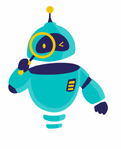How to Reset AirPods: AirPods have become an essential gadget for many, offering seamless connectivity and impressive sound quality. However, like any electronic device, they can sometimes encounter issues. Whether you’re experiencing connectivity problems or your AirPods aren’t responding as they should, knowing how to reset AirPods can be a quick fix.
Resetting your AirPods is a simple process that can solve a range of issues, from connectivity glitches to audio problems. By restoring your AirPods to their factory settings, you can often eliminate these frustrating problems and return to enjoying your music, podcasts, or calls without interruption.
In this article, we’ll walk you through the exact steps on how to reset AirPods. Whether you’re a tech novice or a seasoned gadget enthusiast, this guide will help you get your AirPods back in working order in no time.
Why You Might Need to Reset Your AirPods
Resetting your AirPods is usually a last resort after trying other troubleshooting steps. It’s important to understand why a reset might be necessary before diving into the process. Here are some common scenarios where a reset could be beneficial:
- Connectivity Issues: If your AirPods are having trouble connecting to your iPhone, iPad, or another device, resetting can often fix the problem. This is especially true if the AirPods aren’t connecting consistently or are dropping the connection during use.
- Audio Problems: Sometimes, the sound quality might degrade, or you might notice one AirPod isn’t working properly. A reset can help resolve these audio issues by restoring your AirPods to their default settings.
- Battery Draining Quickly: If your AirPods are losing battery life faster than usual, resetting them can help. This is often due to software glitches that a reset can clear up.
- Unresponsive AirPods: If your AirPods are completely unresponsive—no sound, no connection, no lights—resetting them might be your best option to bring them back to life.
How to Reset AirPods: The Quick Guide
Before we delve into the detailed steps, here’s a quick overview of how to reset your AirPods:
- Put Your AirPods in the Case: Make sure both AirPods are inside the charging case and close the lid.
- Wait for 30 Seconds: Keep the lid closed for at least 30 seconds.
- Open the Lid: After 30 seconds, open the lid of the charging case.
- Press and Hold the Setup Button: On the back of the charging case, there’s a small button called the setup button. Press and hold it until the LED light on the front of the case flashes amber and then white.
- Reconnect to Your Device: After resetting, you’ll need to reconnect your AirPods to your device.
Now, let’s break down each step in detail.
Step 1: Put Your AirPods in the Charging Case
The first step in resetting your AirPods is to place them back into the charging case. Ensure both AirPods are inside the case, and then close the lid. This action ensures that the AirPods disconnect from any device they were connected to, preparing them for the reset process.
Step 2: Wait for 30 Seconds
Once the AirPods are in the case with the lid closed, wait for 30 seconds. This pause gives your AirPods time to reset internally. It may seem like a minor step, but it’s crucial in ensuring that the reset process works correctly.
Step 3: Open the Charging Case Lid
After waiting for 30 seconds, open the lid of the charging case. At this point, you should see the LED light on the front of the case. This light indicates that the AirPods are ready for the next step in the reset process.
Step 4: Press and Hold the Setup Button
Locate the setup button on the back of the charging case. It’s a small, circular button near the bottom. Press and hold this button for about 15 seconds, or until the LED light on the front of the case flashes amber and then white. The amber light indicates that the AirPods are resetting, and the white light signifies that the reset is complete.
Step 5: Reconnect Your AirPods to Your Device
After the LED light flashes white, your AirPods have been successfully reset. The final step is to reconnect them to your device. Here’s how:
- Open the Bluetooth Settings: On your iPhone, iPad, or other device, go to the Bluetooth settings.
- Select Your AirPods: In the list of available devices, find your AirPods and select them. They should appear as “AirPods” or “AirPods Pro,” depending on your model.
- Follow the On-Screen Prompts: Your device will guide you through the pairing process. Once connected, you’ll hear a chime in your AirPods indicating that they’re ready to use.
Troubleshooting After Resetting Your AirPods
In most cases, resetting your AirPods will resolve any issues you were experiencing. However, if problems persist, there are a few additional steps you can take:
- Update Your Device’s Software: Ensure that your iPhone, iPad, or other device is running the latest software version. Sometimes, connectivity issues stem from outdated software.
- Check for AirPods Firmware Updates: Apple occasionally releases firmware updates for AirPods. These updates can improve performance and fix bugs. Unfortunately, there’s no direct way to update the firmware manually; your AirPods will update automatically when connected to your device.
- Clean Your AirPods and Charging Case: Dirt and debris can affect the performance of your AirPods. Gently clean them with a soft, dry cloth, and ensure the charging ports are free from obstructions.
- Contact Apple Support: If your AirPods continue to malfunction after resetting, it may be time to reach out to Apple Support for further assistance.
Preventing Future Issues with Your AirPods
While resetting your AirPods can fix many problems, there are steps you can take to prevent issues from arising in the first place. Here are some tips to keep your AirPods in optimal condition:
- Regular Cleaning: As mentioned earlier, regularly clean your AirPods and charging case. This helps maintain good connectivity and sound quality.
- Proper Storage: When not in use, store your AirPods in their charging case. This not only protects them from damage but also ensures they’re always charged and ready to go.
- Avoid Exposure to Extreme Conditions: AirPods are designed to withstand a certain level of environmental exposure, but extreme heat, cold, or moisture can damage them. Avoid leaving them in places like a hot car or in direct sunlight for extended periods.
- Monitor Battery Health: Over time, the battery life of your AirPods may decrease. If you notice significant battery degradation, consider getting the batteries replaced by Apple.
How to Reset AirPods for Optimal Performance
Resetting your AirPods is a straightforward process that can resolve a variety of issues. Whether you’re dealing with connectivity problems, audio glitches, or unresponsive devices, following the steps outlined in this guide on how to reset AirPods should help you get your AirPods back to their optimal performance. Remember, while resetting can be an effective solution, regular maintenance and care are key to keeping your AirPods in top shape. If issues persist after a reset, don’t hesitate to contact Apple Support for further assistance.