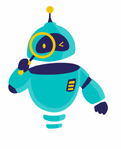How to Update AirPods: Keeping your AirPods up to date is essential for ensuring optimal performance, improved features, and enhanced security. Whether you have the original AirPods, AirPods Pro, or AirPods Max, regular updates from Apple help maintain the best user experience. This guide will walk you through how to update AirPods and ensure you’re getting the most out of your wireless earbuds.
Before diving into the update process, it’s important to understand why keeping your AirPods updated is crucial. Apple frequently releases firmware updates that fix bugs, introduce new features, and improve overall functionality. Additionally, these updates can resolve connectivity issues and enhance battery performance, making your AirPods experience smoother and more enjoyable. Now, let’s explore the steps you need to take to ensure your AirPods are always running on the latest firmware.
Updating your AirPods is a straightforward process, but there are a few things you need to keep in mind. Unlike updating software on your iPhone or Mac, AirPods updates happen automatically in the background, provided certain conditions are met. In the following sections, we’ll break down the steps to manually check for updates and ensure that your AirPods receive the latest firmware.
Checking Your AirPods Firmware Version
Before you can update your AirPods, it’s helpful to know which firmware version they are currently running. This will allow you to determine if an update is necessary. To check the firmware version:
- Connect your AirPods to your iPhone or iPad.
- Open the case with your AirPods inside and ensure they are connected to your iOS device.
- Go to the Settings app on your iPhone or iPad.
- Navigate to
Settings>Bluetooth.
- Navigate to
- Find your AirPods in the list of devices.
- Tap the
iicon next to your AirPods to view the details.
- Tap the
- Check the Firmware Version.
- Scroll down to the “About” section where you’ll find the current firmware version listed.
If you notice that your AirPods are not on the latest firmware, it might be time for an update.
How to Update AirPods Firmware
Now that you know your current firmware version, you may want to update your AirPods if they’re not running the latest software. Follow these steps to ensure your AirPods are updated:
- Ensure your AirPods are connected to your iPhone or iPad.
- Place your AirPods in their charging case and connect the case to power. It’s important to keep the AirPods close to your iPhone or iPad during this process.
- Make sure your iPhone or iPad is running the latest version of iOS or iPadOS.
- Go to
Settings>General>Software Updateto check if your device needs an update.
- Go to
- Leave your AirPods in their charging case.
- The update process will begin automatically as long as your AirPods are within range of your connected iOS device, and both are connected to Wi-Fi.
- Wait for the update to complete.
- This may take some time, but the process is entirely automated. You don’t need to initiate anything manually.
After the update, you can follow the steps mentioned earlier to check the firmware version again and confirm that the update was successful.
Troubleshooting AirPods Update Issues
Sometimes, the update process may not go as smoothly as expected. If you find that your AirPods are not updating, here are some troubleshooting tips:
- Ensure the AirPods are charged.
- Make sure your AirPods have sufficient battery life. The charging case should also be connected to power.
- Restart your iPhone or iPad.
- Rebooting your device can resolve minor glitches that might prevent the update from occurring.
- Disconnect and reconnect your AirPods.
- Try disconnecting your AirPods from Bluetooth and then reconnecting them to your device.
- Reset your AirPods.
- If all else fails, you can reset your AirPods to factory settings by holding the setup button on the back of the case for about 15 seconds until the status light flashes amber and then white. After resetting, reconnect your AirPods to your iPhone or iPad and check for updates again.
Benefits of Keeping Your AirPods Updated
Regular updates provide several benefits that enhance your overall AirPods experience. Here are some reasons why it’s important to stay up-to-date:
- Improved Audio Quality:
- Firmware updates can optimize the sound quality of your AirPods, offering clearer audio and better bass.
- Enhanced Battery Life:
- Apple often tweaks battery management through updates, which can extend the battery life of your AirPods.
- Bug Fixes:
- If you’ve been experiencing issues with connectivity or audio dropouts, an update might resolve these problems.
- New Features:
- Sometimes, Apple introduces new features with firmware updates, such as improved noise cancellation or spatial audio adjustments.
How to Keep Track of Future AirPods Updates
To ensure you never miss an update, it’s good practice to occasionally check for updates manually or stay informed through Apple’s announcements. Here’s how you can stay on top of AirPods updates:
- Follow Apple’s News:
- Keep an eye on Apple’s official website or subscribe to their news alerts. Major updates are often announced alongside new product releases.
- Enable Automatic Software Updates on iPhone or iPad:
- Go to
Settings>General>Software Update>Automatic Updatesto ensure your iOS device is always up to date. While this doesn’t directly affect AirPods updates, having the latest iOS version ensures better compatibility and update processes.
- Go to
- Use Apple Support:
- Visit Apple’s official support page for the latest information on AirPods firmware updates and troubleshooting tips.
Keeping your AirPods updated is a simple yet essential task that ensures you’re getting the most out of your device. By regularly checking for updates and understanding how to update AirPods, you’ll enjoy improved performance, new features, and a better overall experience. Remember, while the update process is mostly automatic, staying informed and knowing how to troubleshoot potential issues will help you keep your AirPods in top condition.