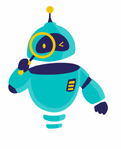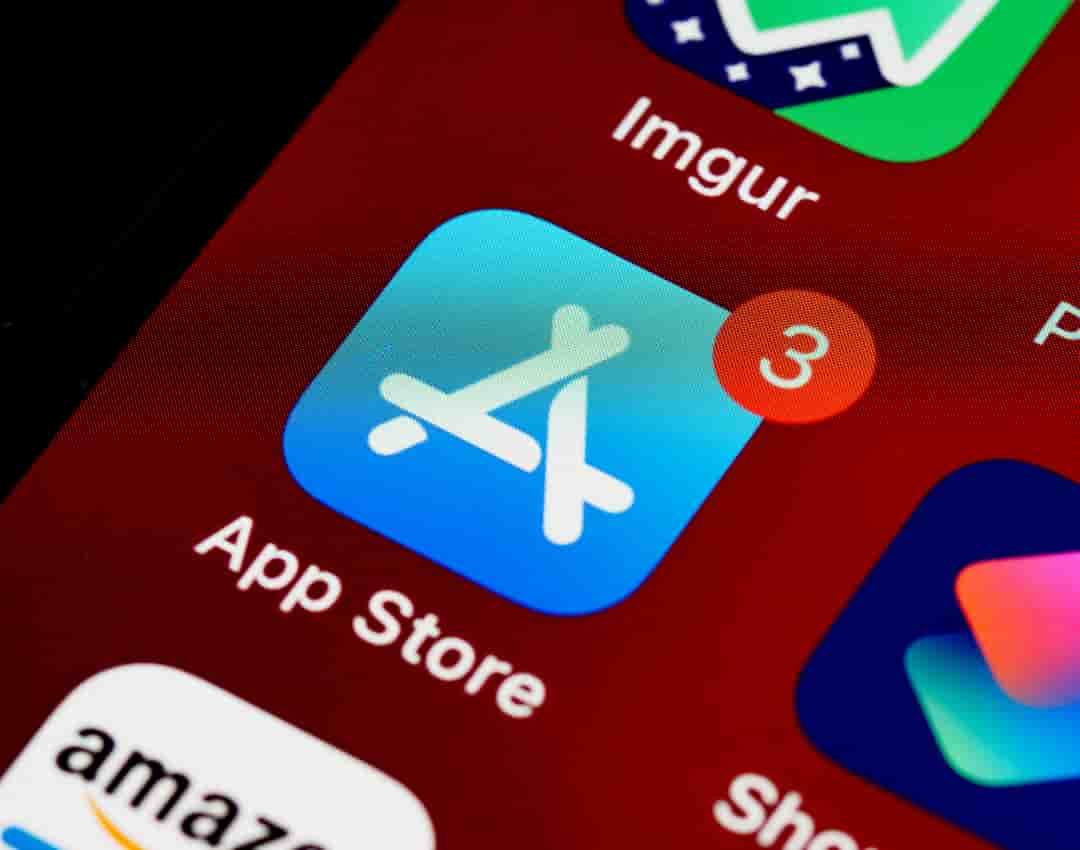How to Update iPhone Apps: In the ever-evolving world of technology, keeping your apps updated is crucial for maintaining their performance and ensuring you have access to the latest features. Many iPhone users often wonder about the best way to update their apps. This guide will walk you through the steps required to keep your iPhone apps up to date and explain why it’s important.
Updating your apps not only ensures that you have the latest features but also provides critical security updates that protect your personal information. The process is straightforward, but understanding how to do it efficiently can make a significant difference. Let’s dive into the details of how to update iPhone apps effectively.
Whether you’re using the latest iPhone model or an older version, this guide will cover everything you need to know about updating apps. Follow along to keep your device running smoothly and securely.
Why Updating iPhone Apps is Important
Keeping your iPhone apps updated is more than just a way to access new features. Updates often include bug fixes, performance improvements, and crucial security patches that help protect your device from vulnerabilities. Developers constantly work to enhance app functionality and resolve any issues that might arise, making regular updates essential.
How to Update iPhone Apps Manually
Updating your iPhone apps manually can be done through the App Store. Here’s a step-by-step guide to ensure your apps are always up to date:
- Open the App Store: Locate and tap the App Store icon on your home screen.
- Access Your Account: Tap your profile picture in the top-right corner of the screen. This will take you to your account page.
- Check for Updates: Scroll down to the “Available Updates” section. If there are updates available, you will see a list of apps that have newer versions ready to install.
- Update All Apps: Tap the “Update All” button to install updates for all apps on your device.
- Update Individual Apps: To update a specific app, tap the “Update” button next to the app you want to refresh.
Enabling Automatic App Updates
To simplify the process, you can enable automatic app updates. This ensures that your apps are updated in the background without any action required from you. Here’s how to turn on automatic updates:
- Go to Settings: Open the Settings app on your iPhone.
- Tap on App Store: Scroll down and select “App Store.”
- Enable Automatic Updates: Under the “Automatic Downloads” section, toggle on “App Updates.”
By enabling this feature, your iPhone will automatically download and install updates as soon as they are available, keeping your apps current with the latest improvements and security fixes.
Troubleshooting Update Issues
Sometimes, you may encounter issues when trying to update your iPhone apps. Here are some common problems and solutions:
- App Stuck on Update: If an app is stuck during the update process, try restarting your iPhone. This can resolve minor software glitches that might be causing the issue.
- Update Not Appearing: Ensure that you are connected to a stable Wi-Fi network. If updates are not appearing, refresh the App Store by closing and reopening it.
- Insufficient Storage: Check if you have enough storage space on your device. Go to Settings > General > iPhone Storage to free up space if necessary.
Checking for Updates in the Background
iOS devices can download and install updates in the background, which can be a convenient way to ensure your apps are always current. To verify if background app updates are enabled:
- Open Settings: Access the Settings app on your iPhone.
- Tap on General: Select “General” from the list of options.
- Tap on Background App Refresh: Ensure that this option is enabled for the App Store to update apps in the background.
Updating Apps Over Cellular Data
By default, iOS allows app updates over Wi-Fi only. However, if you prefer to update apps using cellular data, you can enable this option:
- Go to Settings: Open the Settings app on your device.
- Tap on App Store: Scroll down and select “App Store.”
- Enable Cellular Data Updates: Toggle on “App Updates” under the Cellular Data section to permit updates over cellular connections.
Managing App Updates for Specific Apps
If you want to manage updates for specific apps or control which ones are updated automatically, you can do so through the App Store settings:
- Open App Store: Launch the App Store on your iPhone.
- Access Your Account: Tap your profile picture to open your account page.
- Manage Updates: Under the “Available Updates” section, you can choose to update or ignore updates for individual apps.
Keeping Your iPhone Software Updated
In addition to updating apps, keeping your iPhone’s operating system updated is also important for optimal performance. To check for iOS updates:
- Go to Settings: Open the Settings app.
- Tap on General: Select “General” from the menu.
- Tap on Software Update: If an update is available, follow the on-screen instructions to download and install it.
Regularly updating your iPhone apps is a simple yet essential task to ensure your device runs smoothly and securely. By following these steps, you can easily manage app updates and enjoy the latest features and improvements. Whether you choose to update manually or enable automatic updates, keeping your apps current will enhance your iPhone experience and protect your data.
For more detailed information and support, you can visit Apple’s official support page or check out the App Store Help. Keeping up with updates has never been easier—now you can enjoy the best performance and features your apps have to offer.