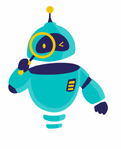How to Update Safari: Safari is one of the most popular web browsers globally, known for its speed, efficiency, and seamless integration with Apple devices.
Regularly updating Safari is crucial to ensure you’re benefiting from the latest security patches, performance improvements, and new features. If you’ve been wondering how to update Safari, you’ve come to the right place.
In this guide, we’ll walk you through the process of updating Safari on different Apple devices, including macOS, iOS, and iPadOS. Whether you’re using a Mac, iPhone, or iPad, you’ll find all the necessary steps here. Keeping your browser up-to-date is essential for maintaining the best possible browsing experience.
Why It’s Important to Update Safari
Updating Safari ensures you have the latest features and security updates. Apple regularly releases updates that address vulnerabilities, enhance privacy features, and improve overall performance. By keeping Safari updated, you reduce the risk of encountering security issues that could compromise your data.
Another significant advantage of updating Safari is compatibility. Websites and web applications are constantly evolving, and new technologies may require the latest version of Safari to function correctly. An outdated browser can result in poor performance, loading issues, and even an inability to access certain sites.
Lastly, updates often include user interface improvements and new functionalities. Apple frequently introduces features that enhance the browsing experience, such as improved tab management, better privacy controls, and faster page load times. By updating Safari, you ensure you’re making the most of these enhancements.
How to Update Safari on macOS
1. Check Your macOS Version
Before updating Safari, it’s essential to know which version of macOS your computer is running. Safari updates are typically bundled with macOS updates, so you’ll need to ensure your system is up-to-date.
- Click on the Apple logo in the top-left corner of your screen.
- Select “About This Mac.”
- The macOS version will be displayed under the “Overview” tab.
2. Update macOS
To update Safari on your Mac, you’ll need to update the macOS itself. Here’s how:
- Click on the Apple logo in the top-left corner of your screen.
- Select “System Settings” or “System Preferences,” depending on your macOS version.
- Click on “Software Update.”
- If an update is available, you’ll see a prompt to “Update Now” or “Upgrade Now.” Click on it to begin the process.
- Follow the on-screen instructions to complete the update.
After the update is complete, Safari will be automatically updated to the latest version compatible with your macOS.
How to Update Safari on iOS and iPadOS
1. Check Your iOS/iPadOS Version
Similar to macOS, Safari updates on iOS and iPadOS are tied to the operating system updates. First, ensure you’re running the latest version of iOS or iPadOS.
- Open the “Settings” app on your iPhone or iPad.
- Tap “General.”
- Tap “About” to see your current software version.
2. Update iOS/iPadOS
Updating Safari on an iPhone or iPad involves updating the operating system. Follow these steps:
- Open the “Settings” app.
- Tap “General.”
- Tap “Software Update.”
- If an update is available, tap “Download and Install.”
- Enter your passcode if prompted, and agree to the terms and conditions.
- The update will download and install automatically.
Once the update is complete, your Safari browser will be updated to the latest version.
How to Enable Automatic Updates
To ensure that Safari is always up-to-date, you can enable automatic updates on both macOS and iOS/iPadOS.
Enable Automatic Updates on macOS
- Open “System Settings” or “System Preferences” from the Apple menu.
- Click on “Software Update.”
- Check the box that says “Automatically keep my Mac up to date.”
- Click “Advanced” to customize your update preferences, such as installing macOS updates, app updates, and system data files.
Enable Automatic Updates on iOS/iPadOS
- Open the “Settings” app.
- Tap “General.”
- Tap “Software Update.”
- Tap “Automatic Updates.”
- Toggle on “Download iOS Updates” and “Install iOS Updates” to ensure your device stays up-to-date automatically.
Troubleshooting Safari Update Issues
Sometimes, you may encounter issues while trying to update Safari. Here are a few common problems and how to resolve them:
1. Not Enough Storage Space
If your device doesn’t have enough storage space, you won’t be able to download and install updates. To free up space:
- On macOS: Go to “Apple menu” > “About This Mac” > “Storage” > “Manage” to see what’s taking up space and remove unnecessary files.
- On iOS/iPadOS: Go to “Settings” > “General” > “iPhone Storage” or “iPad Storage” to manage your storage.
2. Slow Internet Connection
A slow or unstable internet connection can cause update failures. Ensure you’re connected to a strong Wi-Fi network before starting the update. You can check your connection speed using an online speed test tool like Speedtest by Ookla.
3. Update Not Appearing
If the update doesn’t appear in your “Software Update” section:
- On macOS: Try restarting your Mac and checking again.
- On iOS/iPadOS: Restart your device or try connecting to a different Wi-Fi network.
If the problem persists, visit Apple’s support page or contact Apple Support for further assistance.
Additional Tips for Safari Users
1. Clear Cache and Cookies
Regularly clearing your cache and cookies can help Safari run more smoothly and resolve minor performance issues. To clear cache and cookies:
- On macOS: Open Safari, click on “Safari” in the menu bar, select “Clear History,” and choose the timeframe.
- On iOS/iPadOS: Go to “Settings” > “Safari” > “Clear History and Website Data.”
2. Manage Extensions
Safari extensions can enhance your browsing experience but can also slow down your browser if too many are active. To manage extensions:
- On macOS: Open Safari, click on “Safari” in the menu bar, select “Settings” or “Preferences,” and then go to the “Extensions” tab.
- On iOS/iPadOS: Go to “Settings” > “Safari” > “Extensions” to manage your installed extensions.
3. Use Safari’s Privacy Features
Safari offers robust privacy features, including Intelligent Tracking Prevention and Private Browsing mode. Make sure to explore these options under Safari’s settings to maximize your online privacy.
Keeping Safari updated is essential for security, performance, and compatibility. Whether you’re using a Mac, iPhone, or iPad, updating your browser is straightforward when you follow the steps outlined in this guide. By enabling automatic updates, you can ensure that Safari remains up-to-date without any manual intervention.
Remember, a well-maintained browser not only enhances your browsing experience but also protects you from potential security threats. Stay updated, stay safe, and enjoy the best that Safari has to offer!