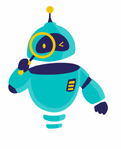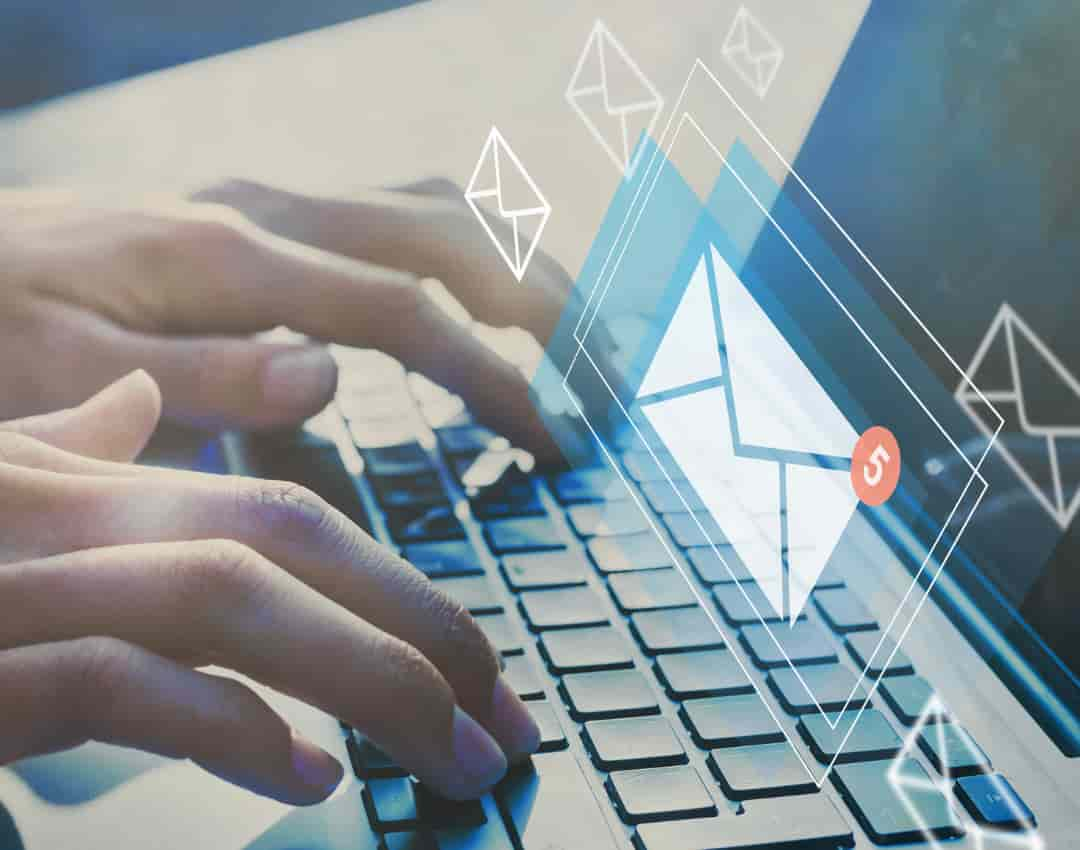How to Update Signature in Outlook: In today’s fast-paced digital world, email remains a primary communication tool, especially in professional settings. One of the key elements that make your emails look polished and professional is your email signature. It provides essential information about you or your company and leaves a lasting impression on the recipient. Knowing how to update your signature in Outlook is crucial as it allows you to keep your contact information, titles, or branding consistent and up-to-date.
Updating your email signature in Outlook is a straightforward process, but it can vary slightly depending on the version of Outlook you are using. Whether you’ve recently changed your job title, phone number, or simply want to refresh your email signature, this guide will walk you through the steps to do so. By the end of this article, you’ll be able to effortlessly update your signature in Outlook and ensure that every email you send reflects the most current information.
In the following sections, we will cover how to update your signature in both the Outlook desktop app and Outlook on the web. We’ll also provide tips on customizing your signature with images, links, and formatting options to make it stand out.
Updating Your Signature in the Outlook Desktop App
If you primarily use the Outlook desktop application, updating your signature is quick and easy. Follow the steps below to update your signature in Outlook:
- Open Outlook: Launch the Outlook desktop app on your computer.
- Navigate to File: Click on the “File” tab located at the top left corner of the screen.
- Select Options: From the left-hand menu, select “Options.” This will open the Outlook Options dialog box.
- Access Mail Settings: In the Outlook Options dialog, click on “Mail” in the left-hand menu.
- Click on Signatures: Under the “Compose messages” section, click on the “Signatures…” button. This will open the Signatures and Stationery window.
- Choose an Existing Signature or Create a New One: If you already have a signature, select it from the list to edit it. If you want to create a new signature, click on “New” and give your signature a name.
- Edit Your Signature: In the “Edit signature” box, make the necessary changes to your signature. You can add text, change fonts, insert images, or include links.
- Set Default Signatures: If you use multiple signatures, you can set a default signature for new emails and replies/forwards using the dropdown menus under “Choose default signature.”
- Save Your Changes: Once you’re satisfied with your signature, click “OK” to save the changes.
Your updated signature will now appear in all new emails, replies, and forwards, depending on the settings you chose.
Updating Your Signature in Outlook on the Web
Outlook on the web (formerly known as Outlook Web App) is the browser-based version of Outlook that is often used by businesses with Office 365 subscriptions. Updating your signature here is slightly different but just as simple:
- Log into Outlook on the Web: Open your web browser and go to Outlook.com or your organization’s custom Outlook URL. Log in with your credentials.
- Go to Settings: In the top right corner of the Outlook window, click on the gear icon to open the settings menu.
- View All Outlook Settings: Scroll down in the settings menu and click on “View all Outlook settings” at the bottom.
- Access Mail Settings: In the settings pane, select “Mail,” then “Compose and reply.”
- Edit Your Signature: In the “Email signature” section, you can create a new signature or update an existing one. This editor allows you to format text, insert images, and add hyperlinks.
- Choose Signature Defaults: Below the editor, you can choose to automatically include your signature in new messages and replies/forwards by checking the appropriate boxes.
- Save Your Signature: Once you’re done editing, click “Save” to apply the changes.
Your updated signature will now be automatically included in all new emails and replies/forwards sent from Outlook on the web.
Customizing Your Outlook Signature
Beyond simply updating the text in your signature, you can add various elements to make your signature more informative and visually appealing. Here are some customization tips:
1. Adding Images and Logos
Including an image or company logo in your signature can enhance your branding. To add an image:
- In the signature editor, click on the image icon (usually a small picture or mountain icon).
- Browse to the image file on your computer and insert it.
- Adjust the size of the image if necessary.
Keep in mind that the image should be professional and relevant to your brand. Also, test how the signature looks when sent to different email clients, as some might not display images properly.
2. Including Hyperlinks
Adding hyperlinks to your website, social media profiles, or any relevant online resources is a great way to provide additional information without cluttering your signature. To add a hyperlink:
- Highlight the text you want to turn into a link.
- Click the hyperlink icon (usually represented by a chain or link symbol).
- Enter the URL and click “OK.”
Make sure the links are functional and lead to the correct pages. It’s also a good idea to include a link to your LinkedIn profile or your company’s website.
3. Formatting and Fonts
Your signature should be easy to read and match your brand’s style. Use consistent fonts, colors, and formatting to maintain a professional appearance. Avoid using too many different fonts or bright colors, as they can make the signature look unprofessional.
- To change the font, size, or color, use the formatting tools in the signature editor.
- Stick to standard fonts that are available on most devices to ensure your signature looks the same for all recipients.
4. Adding Contact Information
Your signature should include essential contact information, such as your phone number, email address, and physical address (if relevant). This makes it easy for recipients to reach out to you via other channels if needed.
Example:
makefileCopiar códigoBest regards,
John Doe
Marketing Manager
XYZ Company
Phone: (123) 456-7890
Email: johndoe@xyz.com
Website: www.xyz.com
Troubleshooting Signature Issues
Sometimes, you may encounter issues when updating or using your signature in Outlook. Here are some common problems and their solutions:
1. Signature Not Appearing in Emails
If your signature isn’t showing up in new emails or replies, double-check your settings:
- Make sure the correct signature is selected under the “Choose default signature” settings.
- Ensure that the box for including the signature in replies/forwards is checked.
- Restart Outlook after making changes to ensure they take effect.
2. Images Not Displaying Correctly
If images in your signature aren’t displaying correctly for recipients:
- Ensure the image file is small in size (under 100KB) to prevent it from being blocked by email clients.
- Use a reliable image hosting service if the image is being pulled from a URL.
- Ask recipients to add you to their safe sender list to ensure your emails, including images, are not blocked.
3. Formatting Issues
If your signature doesn’t look right after sending an email:
- Stick to basic formatting options that are supported by most email clients.
- Avoid using custom fonts or special characters that may not render properly.
- Test your signature by sending emails to different email clients (e.g., Gmail, Yahoo) to see how it appears.
Updating your email signature in Outlook is a simple yet essential task that ensures your communication remains professional and up-to-date. Whether you’re using the Outlook desktop app or Outlook on the web, following the steps outlined in this guide will help you update your signature with ease. Customizing your signature with images, links, and formatting can further enhance your brand and provide recipients with the information they need.
By regularly reviewing and updating your signature, you can maintain a consistent and professional image in all your email communications. Make sure to save this guide for future reference whenever you need to update your Outlook signature again.